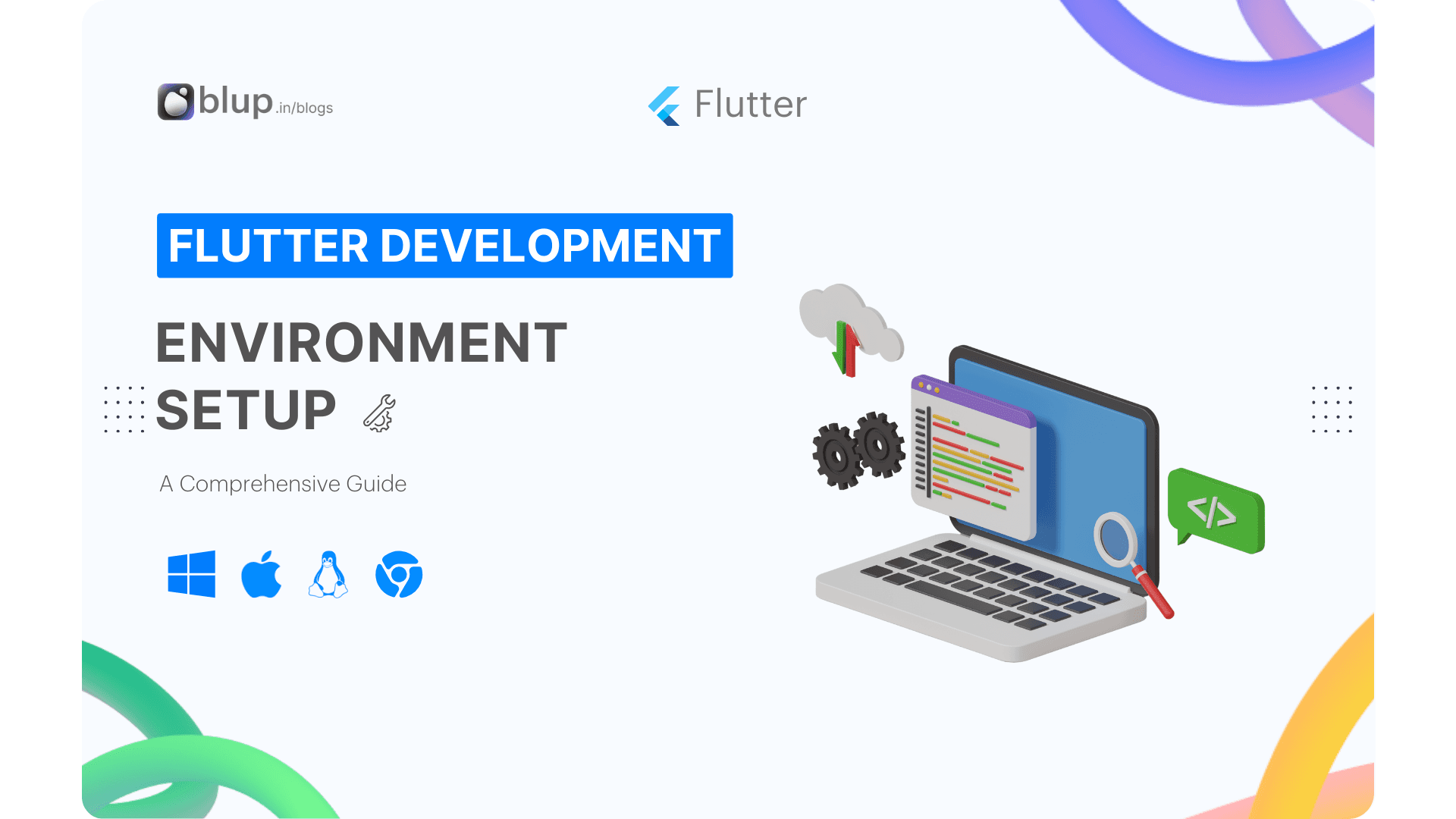Mastering Gestures in Flutter: Taps, Drags, multi-touch gestures, Gesture Detector and More.
Introduction
Welcome to our comprehensive guide on mastering gestures in Flutter! Gestures play a crucial role in enhancing user interaction and engagement in Flutter app development. As part of the Flutter Learning Roadmaps Series, this blog focuses on empowering you with the knowledge and skills to effectively implement gestures in your Flutter apps.
Did you know that gestures are essential for creating intuitive user interfaces in Flutter apps? Implementing gesture recognition allows users to interact with your app in natural and fluid ways. Mastering gestures can significantly improve the user experience and make your app more engaging and enjoyable to use.
Commonly Asked Questions:
What are the different types of gestures supported in Flutter?
How can I add gesture detection to widgets in my Flutter app?
What are some best practices for handling multi-touch gestures in Flutter?
Before we dive into mastering gestures, let's briefly recap our previous blog in the Flutter Learning Roadmaps Series. In "Adding Interactivity to Your Flutter App," we explored topics such as stateful and stateless widgets, managing state, troubleshooting tips, and valuable resources. If you haven't already, be sure to check it out to lay a solid foundation for understanding gestures in Flutter.
Stay tuned as we embark on this exciting journey of mastering gestures in Flutter!
Pointers
Pointers are the first layer that represents the raw data about user interaction. They include events describing the location and movement of pointers, such as touches, mice, and stylus movements, across the screen.
In Flutter, there are four main types of pointer-events:
PointerDownEvent: Occurs when the pointer contacts the screen at a specific location.
PointerMoveEvent: Triggered when the pointer moves from one location on the screen to another.
PointerUpEvent: Indicates that the pointer has stopped contacting the screen.
PointerCancelEvent: Signals that input from this pointer is no longer directed towards the app.
Key Points:
Pointers as Input Devices: Discuss the role of pointers as input devices in Flutter applications. Emphasize their importance in capturing user interactions such as taps, drags, and multi-touch gestures.
Pointer Events: Explain the lifecycle of pointer events in Flutter, including the different types of events such as pointer down, pointer move, and pointer up. Provide insights into how Flutter processes these events to determine user gestures.
Pointer Properties: Explore the properties associated with pointers, such as position, pressure, and device orientation. Highlight how these properties can be leveraged to create more intuitive and responsive user interfaces.
Handling Pointer Events: Provide practical examples demonstrating how to handle pointer events in Flutter widgets. Showcase techniques for detecting gestures like taps, long-presses, and swipes using pointer event handlers.
Optimizing Pointer Interactions: Share tips for optimizing pointer interactions in Flutter apps to ensure smooth and efficient user experiences. Discuss strategies for reducing gesture recognition latency and improving overall responsiveness.
Flutter does not provide any mechanism to cancel or stop pointer events from being dispatched further. However, it offers a Listener widget to directly listen to pointer events from the widget layer.
Gestures
Gestures play a crucial role in Flutter app development, representing semantic actions recognized from multiple individual pointer events. Let's explore some key gestures and their corresponding lifecycle events:

Tap:
onTapDownA pointer that might cause a tap has contacted the screen at a particular location.
onTapUpA pointer that triggers a tap has stopped contacting the screen at a particular location.
onTapThe pointer that previously triggered the
onTapDownhas also triggeredonTapUpwhich ends up causing a tap.onTapCancelThe pointer that previously triggered the
onTapDownwon't end up causing a tap.
Double Tap:
onDoubleTapThe user has tapped the screen at the same location twice in quick succession.
Long Press:
onLongPressA pointer has remained in contact with the screen at the same location for a long period.
Vertical Drag:
onVerticalDragStartA pointer has contacted the screen and might begin to move vertically.
onVerticalDragUpdateA pointer that is in contact with the screen and moving vertically has moved in the vertical direction.
onVerticalDragEndA pointer that was previously in contact with the screen and moving vertically is no longer in contact with the screen and was moving at a specific velocity when it stopped contacting the screen.
Horizontal Drag:
onHorizontalDragStartA pointer has contacted the screen and might begin to move horizontally.
onHorizontalDragUpdateA pointer that is in contact with the screen and moving horizontally has moved in the horizontal direction.
onHorizontalDragEndA pointer that was previously in contact with the screen and moving horizontally is no longer in contact with the screen and was moving at a specific velocity when it stopped contacting the screen.
Pan:
onPanStartA pointer has contacted the screen and might begin to move horizontally or vertically. This callback crashes if
onHorizontalDragStartoronVerticalDragStartis set.onPanUpdateA pointer that is in contact with the screen and is moving in the vertical or horizontal direction. This callback crashes if
onHorizontalDragUpdateoronVerticalDragUpdateis set.onPanEndA pointer that was previously in contact with the screen is no longer in contact with the screen and is moving at a specific velocity when it stops contacting the screen. This callback crashes if
onHorizontalDragEndoronVerticalDragEndis set.
Understanding these gestures and their associated events is essential for implementing smooth and responsive user interactions in your Flutter apps. By leveraging Flutter's gesture detection mechanisms, you can create dynamic and intuitive app experiences that delight users.
Gesture Detector
In Flutter app development, mastering gesture detection is essential for creating intuitive user experiences. The Gesture Detector widget serves as a powerful tool for detecting various gestures, enabling developers to enhance user interaction within their apps.
Adding Gesture Detection to Widgets
To listen to gestures from the widgets layer in Flutter, developers can utilize the GestureDetector widget. This versatile widget allows for the detection of various gestures, such as taps, drags, and multi-touch gestures, enabling developers to create interactive user interfaces effortlessly.
If you're utilizing Material Components in your Flutter app, many widgets already respond to taps or gestures. For instance, IconButton and TextButton respond to presses (taps), while ListView responds to swipes to trigger scrolling. If you require the "ink splash" effect on a tap, you can employ the InkWell widget.
Gesture Disambiguation:
In scenarios where multiple gesture detectors coexist at a given location on the screen, the framework employs gesture disambiguation techniques to determine which gesture should be recognized. For example:
A
ListTilemay contain a tap recognizer for the entire ListTile and a nested one around a trailing icon button. In this case, the screen area of the trailing icon is covered by two gesture recognizers, necessitating negotiation for handling the gesture.A single
GestureDetectormay cover a screen area configured to handle multiple gestures, such as along pressand atap. In such cases, the GestureDetector decides which gesture to attempt to recognize based on its callback configurations.
The gesture arena mechanism facilitates gesture disambiguation by allowing recognizers to join and compete for handling gestures. The arena determines the winning gesture recognizer based on specific rules:
A recognizer can eliminate itself from the arena, leaving only one recognizer as the winner.
A recognizer can declare itself the winner, causing all remaining recognizers to lose.
For instance, when disambiguating between horizontal and vertical dragging, both recognizers enter the arena upon receiving the pointer down event. The winning recognizer (horizontal or vertical) is declared based on the user's movement, facilitating smooth and intuitive gesture recognition.
By understanding and implementing gesture detection and disambiguation techniques, developers can create highly interactive and responsive Flutter apps that deliver exceptional user experiences.
Multiple Gesture Example
This Flutter app demonstrates the use of GestureDetector to handle multiple gestures. When users interact with the screen by tapping, double tapping, long-pressing, dragging vertically or horizontally, or scaling, corresponding actions are printed to the console. The GestureDetector wraps a Container displaying text in the center, providing an interactive area for users.
Explanation: This Flutter code demonstrates a widget that handles multiple gestures simultaneously. The MultiGestureWidget class extends StatefulWidget and contains a GestureDetector widget as its child.
Inside the GestureDetector, various gesture callbacks are defined:
onTap: Triggered when a single tap is detected. Updates the_gestureStatusvariable with 'Tap Detected'.onDoubleTap: Triggered when a double tap is detected. Updates the_gestureStatusvariable with 'Double Tap Detected'.onLongPress: Triggered when a long press is detected. Updates the_gestureStatusvariable with 'Long Press Detected'.onPanUpdate: Triggered when a pan gesture (drag) is detected. Updates the_gestureStatusvariable with the delta values of the pan gesture.
The child of the GestureDetector is a Container with a blue background color. Inside the container, a Text the widget displays the current gesture status stored in the _gestureStatus variable.
As the user interacts with the widget, the _gestureStatus updates accordingly to reflect the detected gesture. This example showcases the versatility of handling multiple gestures within a single widget in Flutter.
Problems and Practice Tasks
Enhance Your Flutter Gesture Implementation with Expert Tips and Tricks
In this section, we'll delve into practical problems and practice tasks to sharpen your skills in implementing Flutter gestures effectively. These exercises are designed to reinforce your understanding and mastery of gesture detection and handling.
Tapping into Precision: Challenge yourself to implement a tap gesture recognizer that responds to single and double taps accurately. Experiment with different tap durations and provide visual feedback to users.
Dragging to Perfection: Practice implementing a drag gesture recognizer that smoothly moves widgets across the screen in response to user touch. Explore techniques for constraining movement within boundaries and handling velocity-based animations.
Multi-touch Mastery: Dive into the world of multi-touch gestures by creating a custom gesture recognizer that supports simultaneous touch interactions. Implement gestures like pinch-to-zoom and rotate with precision and fluidity.
Unveiling Gesture Detector: Explore the capabilities of the Gesture Detector widget by integrating it into your Flutter app. Experiment with various gesture configurations, including onTap, onPanUpdate, onLongPress, and more, to provide intuitive user interactions.
Disambiguating Gestures: Tackle scenarios where multiple gestures overlap and practice disambiguating them effectively. Implement strategies such as gesture priority, gesture exclusion zones, and gesture cancelation to ensure seamless user experiences.
By completing these problems and practice tasks, you'll gain invaluable insights and hands-on experience in mastering gestures in Flutter. Apply these tips and tricks to your Flutter projects to create engaging and user-friendly apps that delight users.
Unlock the full potential of Flutter gestures and elevate your app development skills to new heights with these practical exercises.
Download Our Flutter App Builder "Blup"
Start Building with Blup - Blup's Role in App Development
Blup tool, with its user-friendly interface and powerful capabilities, stands out as an ideal solution for developing applications in the shipping industry. Here’s how Blup can be instrumental:
Ease of Use: One of the primary advantages of Blup is its simplicity and intuitiveness. Even those with minimal programming experience can navigate its interface to create functional and visually appealing apps.
Flexibility with Flutter: Built on the Flutter framework, Blup offers unparalleled flexibility. Flutter’s cross-platform development capabilities mean you can develop an app that runs smoothly on iOS and Android with a single codebase.
Rapid Prototyping: Blup enables quick prototyping, allowing businesses to develop and test their app ideas in a real-world environment rapidly. This particularly benefits the dynamic shipping industry, where market needs can change quickly.

🌟 Download the Blup Tool now and join the revolution of streamlined, no-code app development. Your journey towards creating amazing apps with ease starts here!
Introduce readers to our Flutter-based app builder "Blup" and encourage them to download and explore its features for building interactive Flutter apps effortlessly.
Flutter Learning Resources
Resources
The following resources might help when adding interactivity to your app.
Gestures,
a section in the Flutter cookbook.
Handling gestures
How to create a button and make it respond to input.
Gestures in Flutter
A description of Flutter’s gesture mechanism.
Flutter API documentation
Reference documentation for all of the Flutter libraries.
Wonderous app running app, repoFlutter showcase app with a custom design and engaging interactions.
Flutter’s Layered Design (video)
This video includes information about state and stateless widgets. Presented by Google engineer, Ian Hickson.
Resources to Get Started
Blup Services
Introduce Blup Services as an end-to-end solution for readers' app development needs. Explain how Blup Services specializes in building custom Flutter apps, delivering them 10x faster and more cost-effectively than traditional methods.

Discover the Advantages of Blup Services:
Customized Flutter Apps: Unlock tailored solutions designed to address unique app needs and align with business goals.
Swift Development: Experience accelerated project timelines, resulting in prompt delivery of top-tier applications.
Cost Savings: Benefit from an optimized development process that maximizes efficiency, ultimately reducing overall project expenses.
Encourage readers to explore Blup Services for their app development endeavors. Take the next step by contacting Blup Services for a consultation or to delve deeper into the comprehensive range of services available.
Conclusion
In conclusion,
Mastering gestures in Flutter is crucial for creating engaging and user-friendly mobile applications. In this comprehensive guide, we delve into various aspects of gesture recognition and implementation in Flutter, providing you with the knowledge and tools to enhance your app's interactivity.
In this blog, we cover essential topics such as tap gestures, drag gestures, multi-touch gestures, and utilizing the Gesture Detector widget. By mastering these techniques, you'll be able to create intuitive and dynamic user interfaces that elevate the user experience of your Flutter apps.
We emphasize the importance of understanding gesture detection and disambiguation, ensuring smooth and accurate user interactions. With practical examples and step-by-step instructions, you'll gain a deep understanding of how to incorporate gestures seamlessly into your Flutter projects.
Moreover, we provide troubleshooting tips and practice tasks to help you overcome common challenges and refine your skills in gesture recognition. Whether you're a beginner or an experienced developer, this blog equips you with the expertise needed to master gestures in Flutter and take your app development skills to the next level.
Ready to take your Flutter app development skills to the next level? Download "Blup" today and explore its powerful features for building gesture-rich Flutter apps effortlessly. Don't forget to check out our curated list of Flutter learning resources and stay tuned for more insightful blogs in the Flutter Learning Roadmaps Series. Let's embark on this journey of mastering gestures in Flutter together!