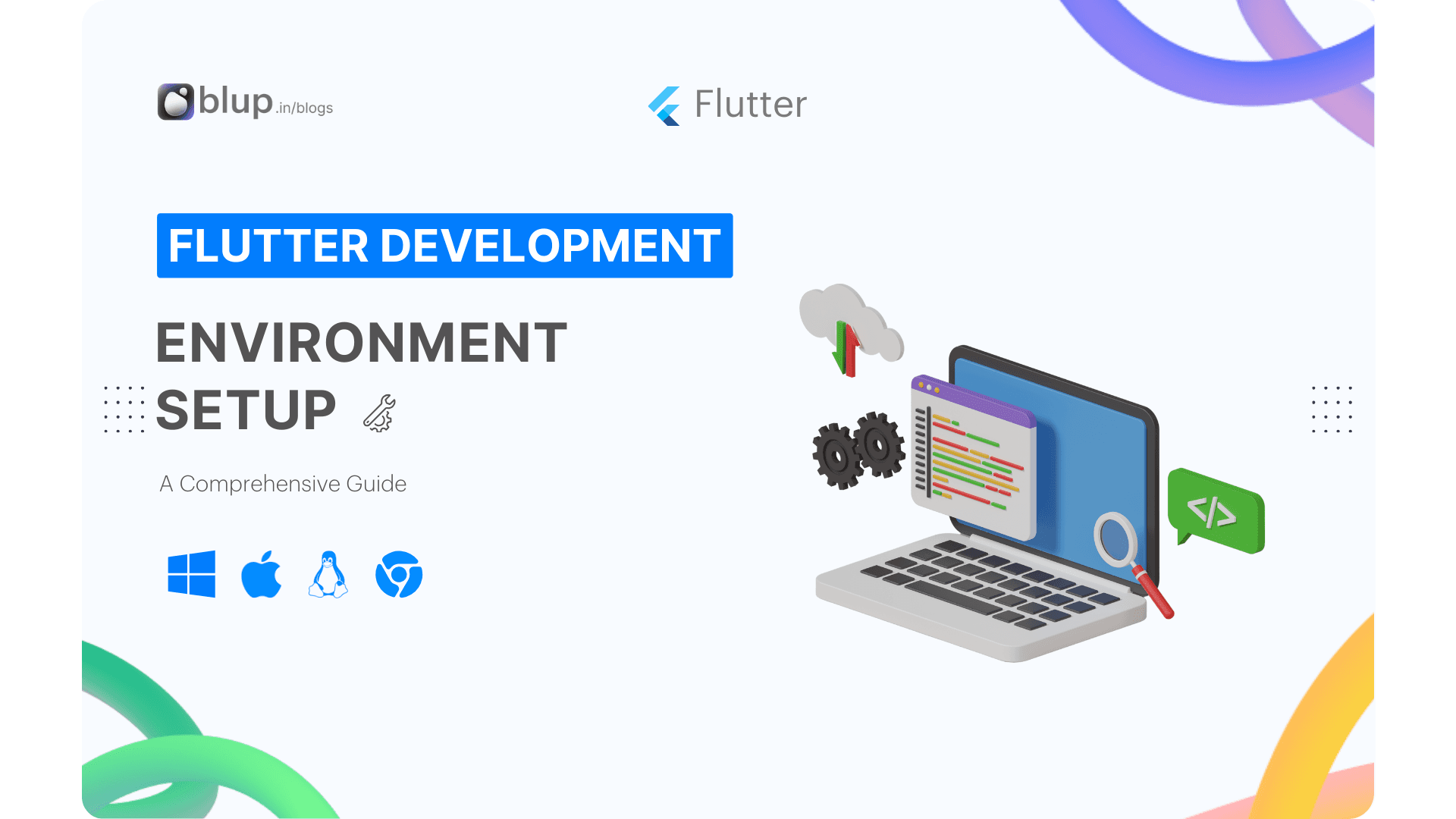Learn to Code Your First Flutter App: A Guide to Widgets, Structure, and Build Method
Introduction to Flutter App Development
Welcome to the exciting world of Flutter app development! This section will lay the groundwork for your journey into building your first Flutter app. Whether you're a seasoned developer looking to expand your skill set or a beginner eager to dive into mobile app development, Flutter offers an accessible and powerful platform for creating high-quality apps for iOS, Android, and beyond.
Facts about Flutter:
Flutter was first introduced in 2015 by Google.
It uses the Dart programming language, also developed by Google.
Flutter is known for its fast development cycle and hot reload feature, which allows developers to see changes to their code instantly reflected in the app without losing the app's state.
Why Flutter?
Before we dive into the nitty-gritty details of Flutter, let's take a moment to understand why it's gaining so much popularity among developers worldwide.
Did you know that Flutter is Google's open-source UI toolkit, designed to craft natively compiled applications for mobile, web, and desktop from a single codebase? Whether you're a seasoned developer or just starting your coding journey, Flutter offers a powerful set of tools to bring your app ideas to life. Let's explore why Flutter is gaining popularity and how it can elevate your development experience.
Flutter Fascination: What Makes It the Secret Weapon of Top Developers!
Are you tired of building separate apps for iOS and Android?
Do you want to create stunning UIs with minimal effort?
Are you looking for a framework that offers high-performance and native-like experiences across platforms?
If you answered yes to any of these questions, then Flutter is the framework for you! But enough talk—let's jump right into it and explore the fascinating world of Flutter.
What is Flutter?
Flutter is an open-source UI toolkit developed by Google, designed to help developers build natively compiled applications for mobile, web, and desktop from a single codebase. With Flutter, you can create beautiful, fast, responsive apps that look and feel native across different platforms.
Getting Started with Flutter
To start developing with Flutter, you must set up your development environment. Flutter provides comprehensive documentation and installation guides for different operating systems, so you can get up and running quickly. Once you have Flutter installed, you can use the Flutter CLI to create a new project and start building your app.
Flutter
Flutter: Revolutionizing Cross-Platform App Development
Flutter, introduced by Google, made its grand entrance in 2017, positioning itself as an open-source UI toolkit for crafting beautiful natively compiled applications. Rooted in the Dart programming language, Flutter embarked on a journey to simplify cross-platform development, providing a unified framework for creating seamless experiences across various devices.
Flutter is an open-source UI software development kit created by Google. It allows developers to build natively compiled applications for mobile, web, and desktop from a single codebase. Flutter uses the Dart programming language and a reactive framework to create stunning, high-performance user interfaces.
Features: Single Codebase, Rapid Iteration, and Native Feel
Hot Reload: Revolutionizing the development cycle, Flutter's Hot Reload feature allows developers to instantly see the impact of code changes, accelerating the debugging process.
Expressive UI: Flutter's rich set of customizable widgets enables the creation of stunning and dynamic user interfaces, ensuring a visually appealing user experience.
Single Codebase: Flutter eliminates the need for maintaining separate codebases for iOS and Android, streamlining development and reducing potential inconsistencies.
Platform Channels: Seamless integration with native features is achieved through platform channels, offering access to device-specific functionalities and APIs.
Dart Language: Flutter is built on Dart, a language optimized for building mobile, desktop, server, and web applications, providing developers with a powerful and versatile tool.
Stateful Hot Reload: Flutter's Hot Reload extends to managing the state, allowing developers to preserve the app state during the development process, enhancing efficiency.
Widget Tree: The hierarchical structure of Flutter widgets, known as the Widget Tree, empowers developers to compose complex UIs through a clear and organized system.
Rich Ecosystem: An active and growing community, along with an extensive collection of packages and plugins, contributes to a robust ecosystem supporting Flutter development.
Material Design Integration: Flutter seamlessly integrates with Google's Material Design principles, ensuring consistency and a modern look across applications.
Responsive Layouts: Flutter's layout widgets facilitate the creation of responsive designs, adapting effortlessly to different screen sizes and orientations.
Uses Across Industries:
Flutter's versatility finds applications across various industries, from developing feature-rich mobile apps to creating interactive web experiences and even venturing into desktop applications. It is the go-to choice for startups, enterprises, and individual developers seeking a unified and efficient approach to multi-platform development.
Mobile App Development: Flutter is widely used for developing mobile applications for iOS and Android, ranging from simple utility apps to complex enterprise solutions.
Web Development: With Flutter for Web, developers can build interactive and responsive web applications using the same codebase as their mobile apps.
Desktop App Development: Flutter enables developers to create desktop applications for Windows, macOS, and Linux, expanding the reach of their apps to desktop users.
Embedded Systems: Flutter's versatility allows it to be used for developing applications for embedded systems, IoT devices, and other specialized platforms.
Advantages: Efficiency, Performance, and Community Support
Single Codebase: Flutter allows developers to write code once and deploy it across multiple platforms, reducing development time and effort.
Fast Development Cycle: Flutter's hot reload feature enables rapid iteration and experimentation, making the development process more efficient.
Expressive UI: Flutter provides a rich set of widgets and layouts for building beautiful and highly customizable user interfaces.
Native Performance: Flutter apps are compiled into native machine code, resulting in excellent performance and smooth animations.
Strong Community Support: Flutter has a vibrant community of developers, extensive documentation, and frequent updates from Google, making it easier for developers to learn and adopt the framework.
Future Advancement: Continuous Evolution and Expanding Potential
The future of Flutter looks promising, with continued advancements and innovations driving its growth. Some potential areas of future development include:
The future of Flutter looks promising, with ongoing efforts to enhance performance, expand platform support, and introduce new features. The Flutter team's commitment to innovation and community feedback suggests a dynamic roadmap ahead, solidifying Flutter's position as a frontrunner in cross-platform development.
Enhanced Tooling and Developer Experience: Google is investing in improving Flutter's tooling and developer experience, making it even more intuitive and productive for developers.
Adoption in Emerging Technologies: Flutter may find applications in emerging technologies such as augmented reality (AR) and virtual reality (VR), opening up new possibilities for developers.
Flutter Architecture
Understanding Flutter App Structure
Flutter's architecture is designed to provide a robust foundation for building high-performance, cross-platform applications. At the core of Flutter's architecture lies the Flutter Engine, a portable runtime for rendering UI and executing Dart code. Let's delve into the key components of Flutter's architecture and understand how they work together to create stunning user experiences.
Flutter architecture revolves around three main components:
Widget Tree: At the heart of Flutter architecture lies the widget tree, a hierarchical structure of widgets that represents the UI of the app. Each widget in the tree corresponds to a visual element on the screen, from simple text and buttons to complex layouts and interactive elements. Widgets can be composed and nested within one another to create intricate UI designs.
Example: Consider a simple Flutter app with a text widget displaying "Hello, Flutter!" on the screen. In the widget tree, this would be represented by a Text widget nested within the MaterialApp widget, which serves as the root of the widget tree.
Element Tree: The element tree is a parallel structure to the widget tree and represents the underlying render objects that Flutter uses to render the UI on the screen. Elements are lightweight representations of widgets that are responsible for managing the widget lifecycle, handling state changes, and coordinating with the rendering engine to update the UI.
Example: In our previous example, the Text widget in the widget tree corresponds to a TextElement in the element tree, which is responsible for rendering the text on the screen and updating it when necessary.
Rendering Pipeline: The rendering pipeline is the mechanism through which Flutter renders the UI on the screen. It consists of several stages, including layout, painting, and compositing, that work together to transform the widget tree into pixels on the screen. Flutter's rendering engine leverages hardware acceleration to achieve high performance and smooth animations.
Flutter Engine:
The Flutter Engine powers Flutter apps, handling tasks such as rendering UI, managing layout, and executing Dart code. It consists of several modules, including the Skia Graphics Engine for rendering, the Dart Runtime for executing code, and the Platform Channels for communicating with the host platform.
Dart Language:
Flutter apps are written in Dart, a modern, object-oriented programming language developed by Google. Dart offers features such as ahead-of-time compilation, garbage collection, and strong type inference, making it well-suited for building Flutter apps.
Basic widgets
Building user interfaces with Flutter
Hello world
The code showcases a basic Flutter app structure.
The
runApp()function sets theMyAppwidget as the root of the widget tree.Inside
MyApp, aCenterwidget horizontally and vertically centers its child.The child of
Centeris aTextwidget displaying the text "Hello, world!".The
textDirectionparameter of theTextwidget specifies the direction of the text as left-to-right.This code illustrates the simplicity and power of Flutter's widget-based architecture.
Unlocking the Power of Flutter Widgets: A Guide to Crafting Dynamic User Interfaces
Flutter, Google’s UI toolkit for creating stunning iOS and Android apps from a single code base, begins its journey with widgets—the essential building blocks of Flutter applications. Widgets define the visual elements of an app based on their configuration and state, encompassing text, rows, columns, containers, and more.
Exploring Widgets: Every component of a Flutter app, from buttons to images, is represented by a widget. The arrangement and selection of these widgets dictate the app's appearance and functionality, forming a hierarchical tree structure within the codebase.
Categories of Widgets:
Flutter widgets are categorized into 14 distinct groups, each serving a specific purpose in app development:
Accessibility: Enhancing app accessibility for all users.
Animation and Motion: Adding dynamic animations to widgets.
Assets, Images, and Icons: Managing assets like images and icons.
Async: Enabling asynchronous functionality.
Basics: Essential widgets for app development.
Cupertino: iOS-styled widgets.
Input: Providing input functionality.
Interaction Models: Handling user interactions and navigation.
Layout: Arranging widgets on the screen.
Material 2 Components: Implementing Material Design 2.
Material Components: Implementing Material Design 3.
Painting and Effects: Applying visual effects.
Scrolling: Enabling scrollability.
Styling: Managing app theming and responsiveness.
Text: Displaying text content.
Types of Widgets:
Flutter widgets can be categorized into two main types:
Stateless Widget: Widgets that do not maintain internal state.
Stateful Widget: Widgets that can maintain and update internal state.
Example: The Layout Tree of the basic app screen using Stateless Widgets:
Example: The Layout Tree of the basic app screen using Stateful Widgets. This also produces the same results as the above code.
Description of the widgets used are as follows:
Scaffold – Implements the basic material design visual layout structure.
App-Bar – To create a bar at the top of the screen.
Text To write anything on the screen.
Container – To contain any widget.
Center – To provide center alignment to other widgets.
Widget catalog
In Flutter, widgets can be grouped into multiple categories based on their features, as listed below −
Platform-specific widgets
Layout widgets
State maintenance widgets
Platform independent/basic widgets
Platform-Specific Widgets in Flutter
Flutter provides widgets tailored to specific platforms - Android and iOS, each adhering to their respective design guidelines.
Android-specific widgets, known as Material widgets, follow Google's Material Design guidelines. They offer a cohesive look and feel consistent with Android apps. Some commonly used Material widgets include:
Scaffold
AppBar
BottomNavigationBar
TabBar
TabBarView
ListTile
RaisedButton
FloatingActionButton
FlatButton
IconButton
DropdownButton
PopupMenuButton
ButtonBar
TextField
Checkbox
Radio
Switch
Slider
Date & Time Pickers
SimpleDialog
AlertDialog
On the other hand, iOS-specific widgets, referred to as Cupertino widgets, adhere to Apple's Human Interface Guidelines, providing a native iOS experience. Notable Cupertino widgets include:
CupertinoButton
CupertinoPicker
CupertinoDatePicker
CupertinoTimerPicker
CupertinoNavigationBar
CupertinoTabBar
CupertinoTabScaffold
CupertinoTabView
CupertinoTextField
CupertinoDialog
CupertinoDialogAction
CupertinoFullscreenDialogTransition
CupertinoPageScaffold
CupertinoPageTransition
CupertinoActionSheet
CupertinoActivityIndicator
CupertinoAlertDialog
CupertinoPopupSurface
CupertinoSlider
Layout widgets
In Flutter, a widget can be created by composing one or more widgets. To compose multiple widgets into a single widget, Flutter provides a large number of widgets with layout features. For example, the child widget can be centered using the Center widget.
Some of the popular layout widgets are as follows −
Container − The Container widget is a versatile layout widget that creates a rectangular box with customizable properties. Developers can decorate the container with various visual effects such as background color, border, and shadow using the BoxDecoration widget.
Center −As the name suggests, the Center widget is used to center its child widget within the available space. It is particularly useful for ensuring that a single widget or a group of widgets appears centered on the screen.
Row − The Row widget is used to arrange its children's widgets in a horizontal direction, from left to right. Developers can specify alignment, spacing, and constraints for the row layout, allowing for precise control over the arrangement of widgets.
Column − Similar to the Row widget, the Column widget organizes its children widgets in a vertical direction, from top to bottom. It facilitates the creation of vertically stacked layouts, commonly used for displaying lists of items or segmented content.
Stack − The Stack widget allows developers to overlay widgets on top of each other, creating a layered effect. Widgets placed within a stack can be positioned relative to each other using properties like alignment and positioning.
State Maintenance in Flutter
In Flutter, managing the state of an application is crucial for creating dynamic and interactive user experiences. State maintenance widgets play a key role in handling the dynamic behavior of widgets and updating their appearance in response to user interactions.
StatelessWidget vs. StatefulWidget:
Widgets in Flutter can be classified into two main categories: StatelessWidget and StatefulWidget.
StatelessWidget: These widgets are immutable and do not maintain any internal state. They only render based on the information provided to them at the time of creation.
StatefulWidget: On the other hand, StatefulWidget widgets are mutable and can maintain their internal state. They can be updated and re-rendered based on changes to their state.
Dynamic Behavior and State Changes:
Stateful widgets enable developers to create interactive UI components that respond to user input and events.
When a user interacts with a Stateful widget, such as by tapping a button or entering text into a text field, the widget's internal state can change.
For example, a counter button widget might increase or decrease its internal count value in response to user taps.
Reactive UI Updates:
The reactive nature of Flutter widgets ensures that changes in widget state trigger automatic re-renders of the widget tree.
When the state of a Stateful widget changes, Flutter automatically rebuilds the widget and its child widgets to reflect the updated state.
This reactive behavior eliminates the need for manual UI updates and ensures that the application's user interface remains in sync with its underlying state.
State Management Strategies:
In more complex applications, managing state becomes increasingly important and may require adopting state management patterns and libraries.
Flutter provides various state management solutions, including built-in mechanisms like setState() for simple cases, as well as third-party libraries like Provider, Riverpod, and Bloc for more advanced scenarios.
Platform independent/basic widgets
Flutter provides a large number of basic widgets to create simple as well as complex user interfaces in a platform-independent manner. Let us see some of the basic widgets in this chapter.
Text
A text widget is used to display a piece of string. The style of the string can be set by using the style property and TextStyle class. The sample code for this purpose is as follows −
Text('Hello World!', style: TextStyle(fontWeight: FontWeight.bold))
Text widget has a special constructor, Text.rich, which accepts the child of type TextSpan to specify the string with different style. TextSpan widget is recursive in nature and it accepts TextSpan as its children. The sample code for this purpose is as follows −
Image
Image widget is used to display an image in the application. Image widget provides different constructors to load images from multiple sources and they are as follows −
Image − Generic image loader using ImageProvider
Image.asset − Load image from flutter project’s assets
Image.file − Load image from system folder
Image.memory − Load image from memory
Image.Network − Load image from network
The easiest option to load and display an image in Flutter is by including the image as assets of the application and load it into the widget on demand.
Create a folder, assets in the project folder and place the necessary images.
Specify the assets in the pubspec.yaml as shown below −
flutter: assets: - assets/smiley.pngNow, load and display the image in the application.
Image.asset('assets/smiley.png')The complete source code of MyHomePage widget of the hello world application and the result is as shown below −.
Icon
The icon widget is used to display a glyph from a font described in IconData class. The code to load a simple email icon is as follows −
Icon(Icons.email)
The complete source code to apply it in Hello World application is as follows −
Build Method
In Flutter, building user interfaces involves composing widgets together to create a cohesive visual experience. The process of constructing these widgets is facilitated by build methods, which are fundamental to Flutter's declarative UI paradigm. Let's delve into the intricacies of build methods and how they contribute to the development process.
Understanding Build Methods: Build methods are functions responsible for constructing the widget tree that represents your app's UI. Every widget in Flutter has a build method, which defines how the widget should render itself on the screen. These methods are called whenever the widget needs to be updated or redrawn due to changes in its state or the environment.
Widget Building Lifecycle: The lifecycle of a widget's build method typically follows a specific sequence:
Initialization: The widget's constructor is called, initializing its properties and state.
Build: The build method is invoked to create the widget's UI representation.
Rebuild: If the widget's state changes or if it needs to respond to external stimuli, the build method is called again to update the UI.
StatelessWidget vs. StatefulWidget:
StatelessWidget: Stateless widgets have an immutable state and their build methods return the same UI every time they are rebuilt. These widgets are ideal for representing static content.
StatefulWidget: StatefulWidget widgets maintain mutable state, allowing them to dynamically update their UI in response to user interactions or other events. The build method of a StatefulWidget can vary its output based on changes in its state.
Building Complex UIs:
Composing Widgets: Flutter encourages the composition of smaller, reusable widgets to build complex UIs. By combining widgets hierarchically, developers can create sophisticated user interfaces with ease.
Nested Build Methods: Widgets can nest other widgets within their build methods, enabling the creation of intricate UI structures. This nesting allows for the construction of UI elements ranging from simple buttons to complex layouts.
Performance Considerations:
Efficient Rendering: Flutter's build methods are optimized for performance, minimizing unnecessary rebuilds and rendering only the widgets that have changed.
Rebuild Optimization: To prevent unnecessary rebuilds, developers can use techniques like
constconstructors andconstwidgets to mark parts of the UI as immutable.
Debugging Build Issues:
Flutter DevTools: Flutter provides powerful debugging tools, such as the Flutter DevTools suite, which allows developers to inspect and analyze the UI hierarchy, performance metrics, and build issues.
Widget Inspector: The Widget Inspector tool in Flutter DevTools provides insights into the widget tree, helping developers identify build issues, layout problems, and performance bottlenecks.
Blup Revolution
Start Building with Blup - Blup's Role in App Development
Blup tool, with its user-friendly interface and powerful capabilities, stands out as an ideal solution for developing applications in the shipping industry. Here’s how Blup can be instrumental:
Ease of Use: One of the primary advantages of Blup is its simplicity and intuitiveness. Even those with minimal programming experience can navigate its interface to create functional and visually appealing apps.
Flexibility with Flutter: Built on the Flutter framework, Blup offers unparalleled flexibility. Flutter’s cross-platform development capabilities mean you can develop an app that runs smoothly on iOS and Android with a single codebase.
Rapid Prototyping: Blup enables quick prototyping, allowing businesses to develop and test their app ideas in a real-world environment rapidly. This particularly benefits the dynamic shipping industry, where market needs can change quickly.
Flutter Advantages
Using Flutter for app development in the shipping industry brings several benefits:
High Performance: Flutter apps are known for their high performance and smooth user experience, which is vital for logistics and tracking applications.
Rich UI Capabilities: Flutter’s rich set of UI components enables the creation of visually appealing and intuitive apps, enhancing user engagement.
Community and Support: Being an open-source framework, Flutter has a strong community and support ecosystem, offering resources and solutions to common development challenges.
Download the Blup Tool
Ready to revolutionize your shipping operations with a custom app? Start your app development journey with Blup and leverage the power of Flutter for a seamless, efficient, and user-friendly experience.

Download Blup now and begin building your custom shipping industry application today!
Embrace the digital transformation in the shipping industry with Blup - where innovation meets efficiency.
FAQ
FAQs: Introduction to Flutter App Development
1. What is Flutter?
Flutter is an open-source UI software development toolkit created by Google. It is used for building natively compiled applications for mobile, web, and desktop from a single codebase.
2. How does Flutter differ from other frameworks?
Flutter stands out with its "write once, run anywhere" approach, enabling developers to use a single codebase for multiple platforms. It offers a rich set of customizable widgets for a consistent and native-like user experience.
3. What is the basic structure of a Flutter app?
A Flutter app consists of a main function as the entry point, widgets that define the app's UI, and a build method within widgets that describes how the UI should be displayed.
4. Can you explain the Flutter app structure in more detail?
Certainly! A Flutter app comprises widgets organized in a tree structure. Each widget represents a part of the user interface, and the tree of widgets forms the app's UI hierarchy. The main function initializes the app and calls the run app function to start the app.
5. What are widgets in Flutter?
Widgets are the basic building blocks of a Flutter app. They are used to create the UI and define the structure, style, and behavior of the app. Widgets can be either stateless or stateful, depending on whether they store any mutable state.
6. Explain the role of the build method in Flutter.
The build method is a fundamental part of Flutter widgets. It returns a widget tree describing the UI. When the widget's state changes, the build method is called again to rebuild the UI. It's crucial for creating dynamic and reactive user interfaces.
7. How does Flutter handle UI updates?
Flutter follows a reactive programming model. When there is a change in the widget's state, the build method is automatically called to update the UI. The setState() function is used to trigger a rebuild when there are changes in the internal state.
8. Are there any best practices for optimizing the build method?
Yes, it's recommended to keep the build method pure without side effects. Developers should also use const constructors for widgets that don't depend on external state. Separating complex UI logic into smaller, reusable widgets improves readability and performance.
9. Can Flutter apps be developed for both Android and iOS?
Absolutely. Flutter allows developers to write code once and deploy it on both Android and iOS platforms. It ensures a consistent and high-performance experience across different devices.
10. Where can I find more resources for learning Flutter app development?
For in-depth learning, Flutter's official documentation is a great starting point. Additionally, there are numerous online courses, tutorials, and a supportive community that can assist you in mastering Flutter development.
Conclusion
In this blog series on Introduction to Flutter App Development, we embarked on a journey to explore the fundamentals of Flutter, a powerful UI software development toolkit by Google. Let's recap what we've covered in this initial installment:
Introduction to Flutter: We delved into understanding what Flutter is and its significance in the realm of cross-platform app development. Flutter's ability to build high-quality native interfaces for iOS, Android, and the web from a single codebase was highlighted.
Understanding Flutter App Structure: We dissected the basic structure of a Flutter app, elucidating the main function as the entry point and the crucial role of widgets in defining the app's UI hierarchy.
Introduction to Widgets: Widgets emerged as the foundational building blocks of Flutter apps, responsible for creating the UI elements and facilitating the composition of rich user interfaces.
The Build Method: We explored the significance of the build method within Flutter widgets, emphasizing its role in describing the UI and handling UI updates in response to changes in the widget's state.
To provide further clarity and address common queries, we compiled a comprehensive list of the top 10 frequently asked questions about Flutter app development. From understanding Flutter's core concepts to optimizing the build method, these FAQs serve as valuable resources for both beginners and seasoned developers.
As we conclude this introductory journey into Flutter app development, we encourage you to continue exploring the vast possibilities that Flutter offers. Stay tuned for our upcoming blogs, where we'll delve deeper into advanced topics and practical applications of Flutter, empowering you to unleash your creativity and build innovative cross-platform apps with ease.
Thank you for joining us on this enlightening voyage into the world of Flutter app development. Happy coding!