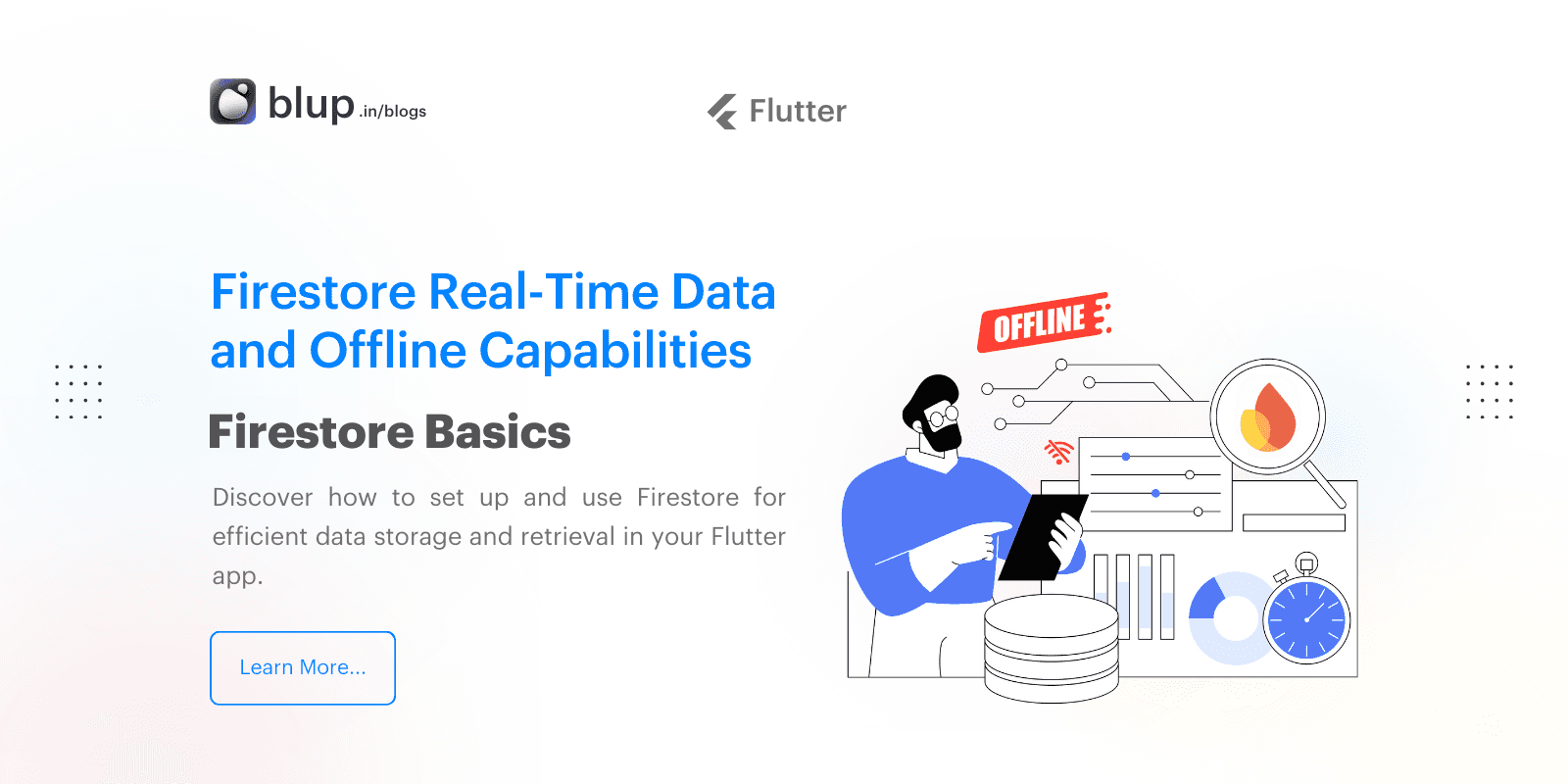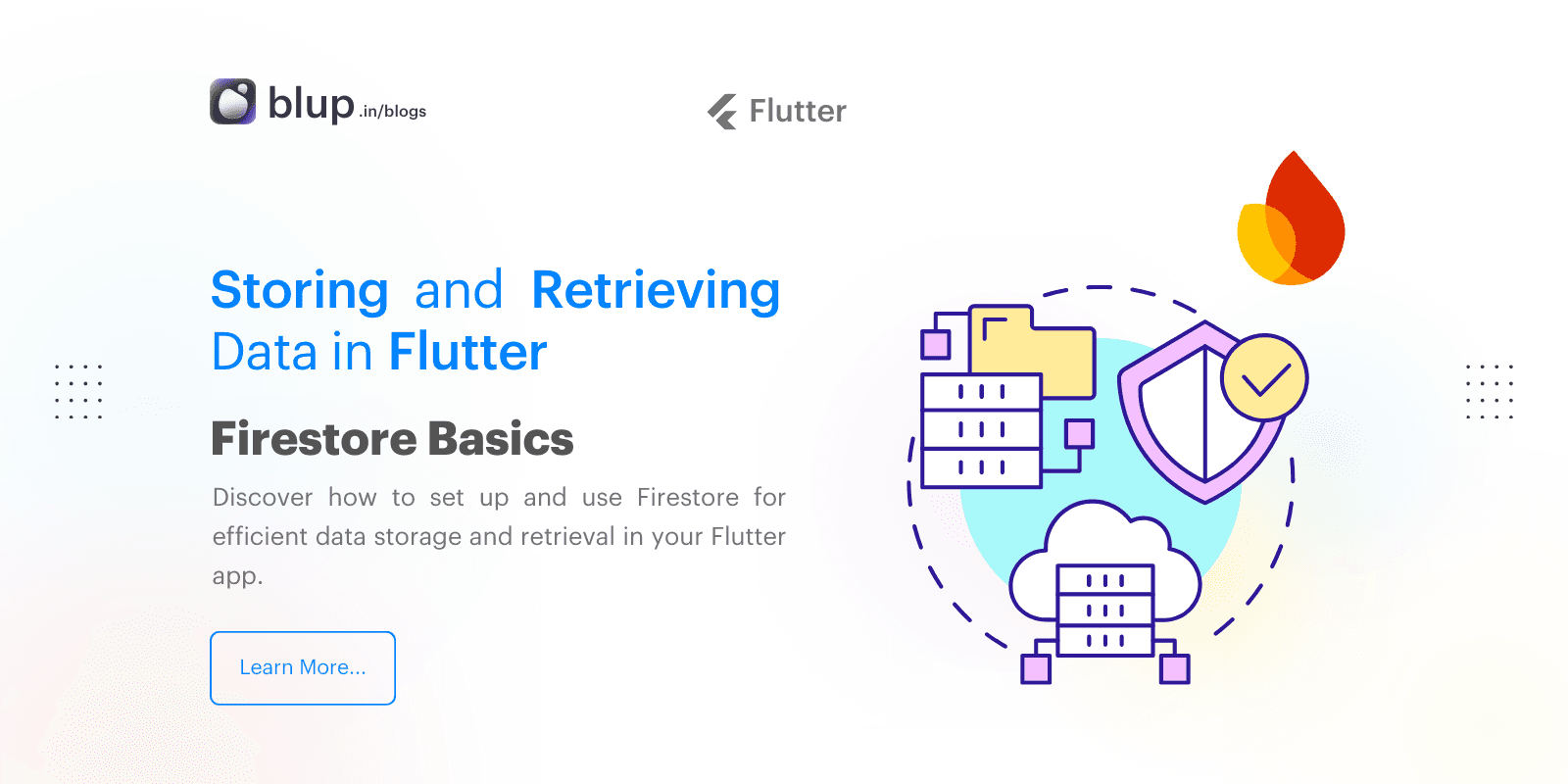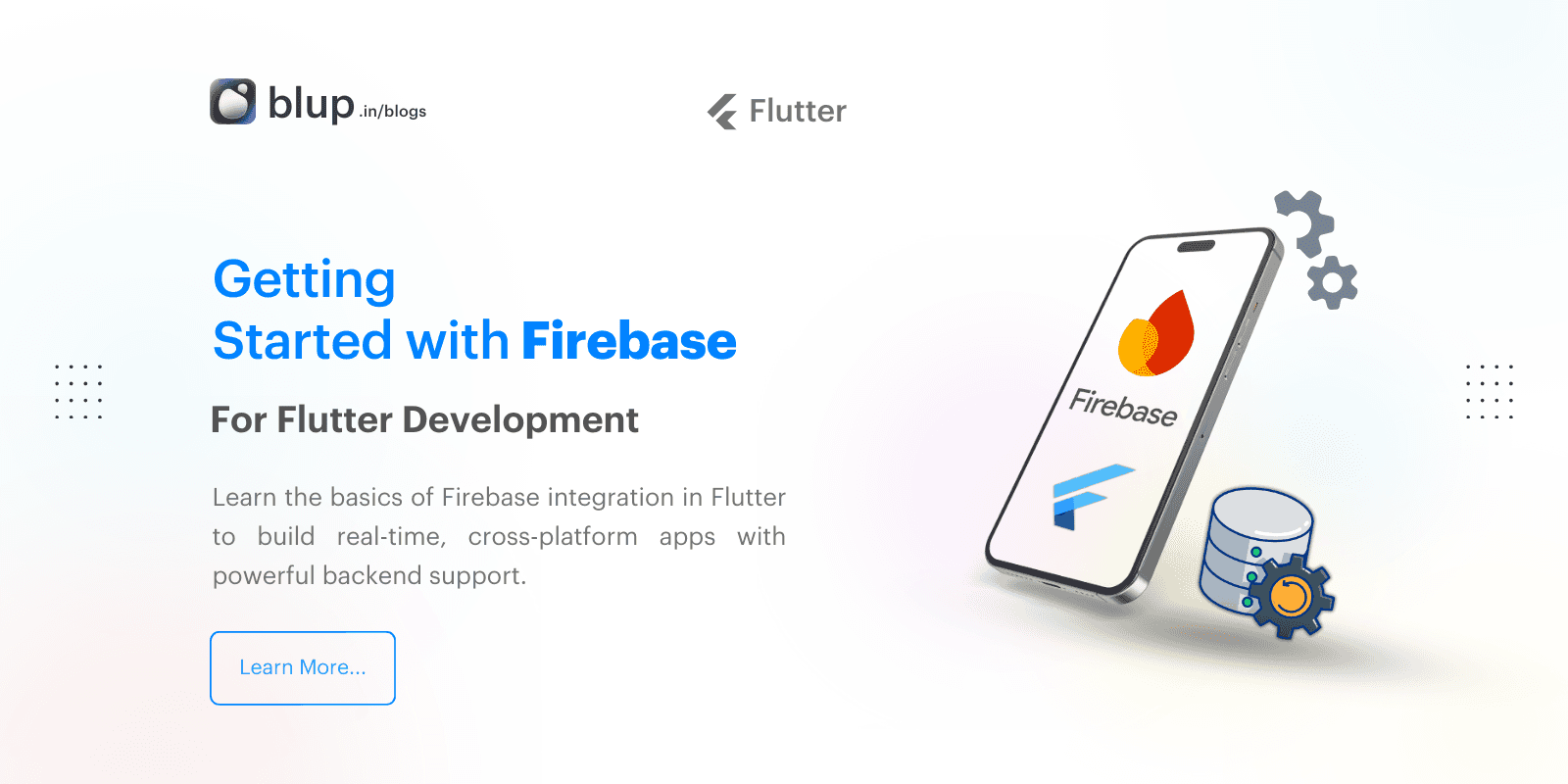Firebase Emulator Suite: Prototyping and Testing Locally
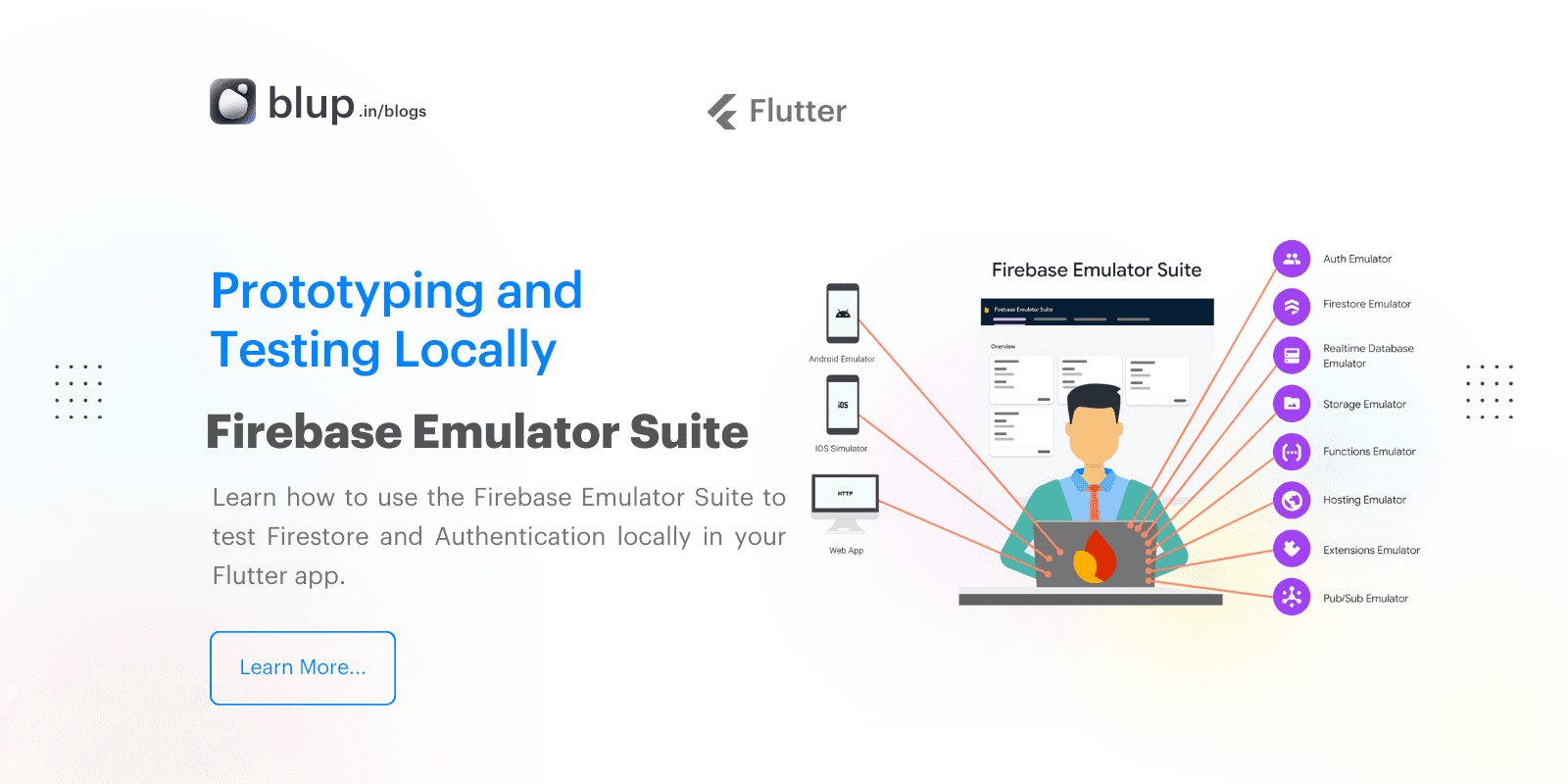
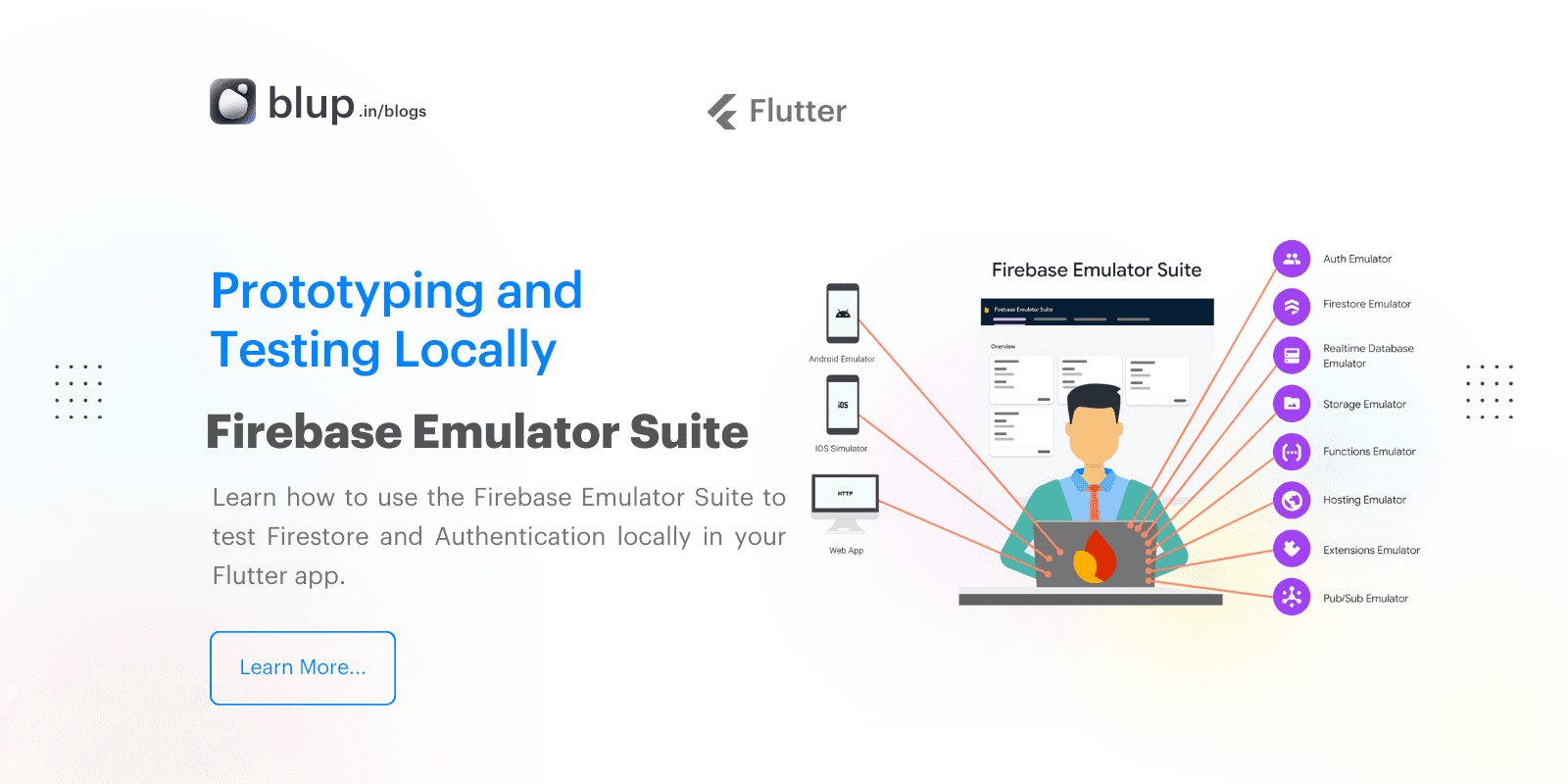
Introduction
Introduction
Introduction
Introduction
When developing Flutter applications, Firebase is often the go-to backend for handling essential features like data storage, user authentication, and real-time updates. However, testing Firebase functionalities live can be challenging, especially when it comes to issues like data safety, network latency, and billing. This is where the Firebase Emulator Suite becomes invaluable, allowing you to simulate Firebase services locally. This article will cover everything you need to know to set up and test Firebase locally using the Emulator Suite.
Before diving into the setup and configuration of the Firebase Emulator Suite, you may want to check out our previous posts to build a foundational understanding of Firebase in Flutter:
What is Firebase Emulator Suite?
The Firebase Emulator Suite is a set of tools that enables developers to simulate Firebase services like Firestore, Authentication, Functions, and others, all on their local machine. By running Firebase locally, you gain full control over your data and functionality without risking any unintentional modifications to live data or incurring additional costs. For Flutter developers, this means testing features safely and enhancing app reliability before deployment.
When developing Flutter applications, Firebase is often the go-to backend for handling essential features like data storage, user authentication, and real-time updates. However, testing Firebase functionalities live can be challenging, especially when it comes to issues like data safety, network latency, and billing. This is where the Firebase Emulator Suite becomes invaluable, allowing you to simulate Firebase services locally. This article will cover everything you need to know to set up and test Firebase locally using the Emulator Suite.
Before diving into the setup and configuration of the Firebase Emulator Suite, you may want to check out our previous posts to build a foundational understanding of Firebase in Flutter:
What is Firebase Emulator Suite?
The Firebase Emulator Suite is a set of tools that enables developers to simulate Firebase services like Firestore, Authentication, Functions, and others, all on their local machine. By running Firebase locally, you gain full control over your data and functionality without risking any unintentional modifications to live data or incurring additional costs. For Flutter developers, this means testing features safely and enhancing app reliability before deployment.
When developing Flutter applications, Firebase is often the go-to backend for handling essential features like data storage, user authentication, and real-time updates. However, testing Firebase functionalities live can be challenging, especially when it comes to issues like data safety, network latency, and billing. This is where the Firebase Emulator Suite becomes invaluable, allowing you to simulate Firebase services locally. This article will cover everything you need to know to set up and test Firebase locally using the Emulator Suite.
Before diving into the setup and configuration of the Firebase Emulator Suite, you may want to check out our previous posts to build a foundational understanding of Firebase in Flutter:
What is Firebase Emulator Suite?
The Firebase Emulator Suite is a set of tools that enables developers to simulate Firebase services like Firestore, Authentication, Functions, and others, all on their local machine. By running Firebase locally, you gain full control over your data and functionality without risking any unintentional modifications to live data or incurring additional costs. For Flutter developers, this means testing features safely and enhancing app reliability before deployment.
When developing Flutter applications, Firebase is often the go-to backend for handling essential features like data storage, user authentication, and real-time updates. However, testing Firebase functionalities live can be challenging, especially when it comes to issues like data safety, network latency, and billing. This is where the Firebase Emulator Suite becomes invaluable, allowing you to simulate Firebase services locally. This article will cover everything you need to know to set up and test Firebase locally using the Emulator Suite.
Before diving into the setup and configuration of the Firebase Emulator Suite, you may want to check out our previous posts to build a foundational understanding of Firebase in Flutter:
What is Firebase Emulator Suite?
The Firebase Emulator Suite is a set of tools that enables developers to simulate Firebase services like Firestore, Authentication, Functions, and others, all on their local machine. By running Firebase locally, you gain full control over your data and functionality without risking any unintentional modifications to live data or incurring additional costs. For Flutter developers, this means testing features safely and enhancing app reliability before deployment.
Advantages of Using Firebase Emulator Suite
Advantages of Using Firebase Emulator Suite
Advantages of Using Firebase Emulator Suite
Advantages of Using Firebase Emulator Suite
Data Safety: Testing in a production environment can be risky, especially with sensitive data. The Emulator Suite allows you to replicate your Firebase database locally, protecting live data from unintended changes.
Cost Efficiency: Firebase Emulator Suite helps avoid unnecessary API calls and resource usage, minimizing costs associated with live testing.
Rapid Prototyping: The Emulator Suite offers a fast and controlled testing environment, allowing developers to iterate on features and test new functionality without lengthy deployment cycles.
Network-Free Testing: Since everything runs on your local machine, you avoid network-related delays, making debugging faster and more predictable.
Data Safety: Testing in a production environment can be risky, especially with sensitive data. The Emulator Suite allows you to replicate your Firebase database locally, protecting live data from unintended changes.
Cost Efficiency: Firebase Emulator Suite helps avoid unnecessary API calls and resource usage, minimizing costs associated with live testing.
Rapid Prototyping: The Emulator Suite offers a fast and controlled testing environment, allowing developers to iterate on features and test new functionality without lengthy deployment cycles.
Network-Free Testing: Since everything runs on your local machine, you avoid network-related delays, making debugging faster and more predictable.
Data Safety: Testing in a production environment can be risky, especially with sensitive data. The Emulator Suite allows you to replicate your Firebase database locally, protecting live data from unintended changes.
Cost Efficiency: Firebase Emulator Suite helps avoid unnecessary API calls and resource usage, minimizing costs associated with live testing.
Rapid Prototyping: The Emulator Suite offers a fast and controlled testing environment, allowing developers to iterate on features and test new functionality without lengthy deployment cycles.
Network-Free Testing: Since everything runs on your local machine, you avoid network-related delays, making debugging faster and more predictable.
Data Safety: Testing in a production environment can be risky, especially with sensitive data. The Emulator Suite allows you to replicate your Firebase database locally, protecting live data from unintended changes.
Cost Efficiency: Firebase Emulator Suite helps avoid unnecessary API calls and resource usage, minimizing costs associated with live testing.
Rapid Prototyping: The Emulator Suite offers a fast and controlled testing environment, allowing developers to iterate on features and test new functionality without lengthy deployment cycles.
Network-Free Testing: Since everything runs on your local machine, you avoid network-related delays, making debugging faster and more predictable.
Setting Up the Firebase Emulator Suite for Flutter
Setting Up the Firebase Emulator Suite for Flutter
Setting Up the Firebase Emulator Suite for Flutter
Setting Up the Firebase Emulator Suite for Flutter
Setting up the Firebase Emulator Suite is straightforward, but there are a few prerequisites and setup steps that you need to complete.
Step 1: Install Firebase CLI
To begin, ensure you have the Firebase CLI installed. You can download and install it globally using the following command:
After installation, authenticate with Firebase using:
Step 2: Initialize Firebase in Your Project
Navigate to your Flutter project directory, and initialize Firebase using:
Choose the services you want to emulate locally, such as Firestore and Authentication. This step creates a firebase.json configuration file, where you can specify additional settings if needed.
Step 3: Enable Firebase Emulator Suite
Once Firebase is initialized, you can start the emulator by running:
This command launches the Emulator Suite, which includes the Firestore, Authentication, Functions, and other Firebase services you've selected.
Step 4: Configuring Flutter App for Emulator Usage
To test your Firebase functionalities in the Flutter app, you’ll need to configure your app to use the local emulator. Firebase provides methods to connect your app to the emulator suite, but it’s important to set up each service explicitly.
Step 5: Testing the Emulator Suite Locally
With the configuration complete, you can now run your Flutter app, and Firebase requests will connect to the Emulator Suite instead of the live environment. The Emulator Suite’s UI, accessible at localhost:4000, provides an overview of active services and requests, making it easy to monitor and debug interactions.
Setting up the Firebase Emulator Suite is straightforward, but there are a few prerequisites and setup steps that you need to complete.
Step 1: Install Firebase CLI
To begin, ensure you have the Firebase CLI installed. You can download and install it globally using the following command:
After installation, authenticate with Firebase using:
Step 2: Initialize Firebase in Your Project
Navigate to your Flutter project directory, and initialize Firebase using:
Choose the services you want to emulate locally, such as Firestore and Authentication. This step creates a firebase.json configuration file, where you can specify additional settings if needed.
Step 3: Enable Firebase Emulator Suite
Once Firebase is initialized, you can start the emulator by running:
This command launches the Emulator Suite, which includes the Firestore, Authentication, Functions, and other Firebase services you've selected.
Step 4: Configuring Flutter App for Emulator Usage
To test your Firebase functionalities in the Flutter app, you’ll need to configure your app to use the local emulator. Firebase provides methods to connect your app to the emulator suite, but it’s important to set up each service explicitly.
Step 5: Testing the Emulator Suite Locally
With the configuration complete, you can now run your Flutter app, and Firebase requests will connect to the Emulator Suite instead of the live environment. The Emulator Suite’s UI, accessible at localhost:4000, provides an overview of active services and requests, making it easy to monitor and debug interactions.
Setting up the Firebase Emulator Suite is straightforward, but there are a few prerequisites and setup steps that you need to complete.
Step 1: Install Firebase CLI
To begin, ensure you have the Firebase CLI installed. You can download and install it globally using the following command:
After installation, authenticate with Firebase using:
Step 2: Initialize Firebase in Your Project
Navigate to your Flutter project directory, and initialize Firebase using:
Choose the services you want to emulate locally, such as Firestore and Authentication. This step creates a firebase.json configuration file, where you can specify additional settings if needed.
Step 3: Enable Firebase Emulator Suite
Once Firebase is initialized, you can start the emulator by running:
This command launches the Emulator Suite, which includes the Firestore, Authentication, Functions, and other Firebase services you've selected.
Step 4: Configuring Flutter App for Emulator Usage
To test your Firebase functionalities in the Flutter app, you’ll need to configure your app to use the local emulator. Firebase provides methods to connect your app to the emulator suite, but it’s important to set up each service explicitly.
Step 5: Testing the Emulator Suite Locally
With the configuration complete, you can now run your Flutter app, and Firebase requests will connect to the Emulator Suite instead of the live environment. The Emulator Suite’s UI, accessible at localhost:4000, provides an overview of active services and requests, making it easy to monitor and debug interactions.
Setting up the Firebase Emulator Suite is straightforward, but there are a few prerequisites and setup steps that you need to complete.
Step 1: Install Firebase CLI
To begin, ensure you have the Firebase CLI installed. You can download and install it globally using the following command:
After installation, authenticate with Firebase using:
Step 2: Initialize Firebase in Your Project
Navigate to your Flutter project directory, and initialize Firebase using:
Choose the services you want to emulate locally, such as Firestore and Authentication. This step creates a firebase.json configuration file, where you can specify additional settings if needed.
Step 3: Enable Firebase Emulator Suite
Once Firebase is initialized, you can start the emulator by running:
This command launches the Emulator Suite, which includes the Firestore, Authentication, Functions, and other Firebase services you've selected.
Step 4: Configuring Flutter App for Emulator Usage
To test your Firebase functionalities in the Flutter app, you’ll need to configure your app to use the local emulator. Firebase provides methods to connect your app to the emulator suite, but it’s important to set up each service explicitly.
Step 5: Testing the Emulator Suite Locally
With the configuration complete, you can now run your Flutter app, and Firebase requests will connect to the Emulator Suite instead of the live environment. The Emulator Suite’s UI, accessible at localhost:4000, provides an overview of active services and requests, making it easy to monitor and debug interactions.
Prototyping Firebase Firestore Locally
Prototyping Firebase Firestore Locally
Prototyping Firebase Firestore Locally
Prototyping Firebase Firestore Locally
Firestore is one of Firebase’s most widely used services for real-time data storage. Here’s how you can work with it locally to test CRUD (Create, Read, Update, Delete) operations without impacting live data.
Create a Collection and Documents: Test document creation within the emulator by using Firebase’s SDK in your Flutter app.
Read and Display Data: Use the emulator to retrieve data locally, ensuring that data retrieval works as expected.
Update and Delete Operations: Test updating and deleting documents to ensure data manipulation functions are working as expected.
Testing Real-Time Updates: Firestore’s real-time capabilities can also be tested within the emulator. For instance, listen for document changes to validate real-time updates.
Firestore is one of Firebase’s most widely used services for real-time data storage. Here’s how you can work with it locally to test CRUD (Create, Read, Update, Delete) operations without impacting live data.
Create a Collection and Documents: Test document creation within the emulator by using Firebase’s SDK in your Flutter app.
Read and Display Data: Use the emulator to retrieve data locally, ensuring that data retrieval works as expected.
Update and Delete Operations: Test updating and deleting documents to ensure data manipulation functions are working as expected.
Testing Real-Time Updates: Firestore’s real-time capabilities can also be tested within the emulator. For instance, listen for document changes to validate real-time updates.
Firestore is one of Firebase’s most widely used services for real-time data storage. Here’s how you can work with it locally to test CRUD (Create, Read, Update, Delete) operations without impacting live data.
Create a Collection and Documents: Test document creation within the emulator by using Firebase’s SDK in your Flutter app.
Read and Display Data: Use the emulator to retrieve data locally, ensuring that data retrieval works as expected.
Update and Delete Operations: Test updating and deleting documents to ensure data manipulation functions are working as expected.
Testing Real-Time Updates: Firestore’s real-time capabilities can also be tested within the emulator. For instance, listen for document changes to validate real-time updates.
Firestore is one of Firebase’s most widely used services for real-time data storage. Here’s how you can work with it locally to test CRUD (Create, Read, Update, Delete) operations without impacting live data.
Create a Collection and Documents: Test document creation within the emulator by using Firebase’s SDK in your Flutter app.
Read and Display Data: Use the emulator to retrieve data locally, ensuring that data retrieval works as expected.
Update and Delete Operations: Test updating and deleting documents to ensure data manipulation functions are working as expected.
Testing Real-Time Updates: Firestore’s real-time capabilities can also be tested within the emulator. For instance, listen for document changes to validate real-time updates.
Testing Firebase Authentication Locally
Testing Firebase Authentication Locally
Testing Firebase Authentication Locally
Testing Firebase Authentication Locally
User authentication is critical in many applications, and Firebase Authentication Emulator enables you to test login, registration, and user management workflows securely.
Email/Password Authentication: Simulate email and password sign-ups locally without affecting production users.
Sign-In and Sign-Out Testing: Test sign-in and sign-out functionality to ensure seamless user experiences.
Error Handling: The emulator allows you to verify error handling, such as incorrect password errors or email verification. This process helps confirm that error messages and redirects work correctly in your app.
Account Management: Test scenarios like password resets, account deletions, and user information updates within the local environment.
User authentication is critical in many applications, and Firebase Authentication Emulator enables you to test login, registration, and user management workflows securely.
Email/Password Authentication: Simulate email and password sign-ups locally without affecting production users.
Sign-In and Sign-Out Testing: Test sign-in and sign-out functionality to ensure seamless user experiences.
Error Handling: The emulator allows you to verify error handling, such as incorrect password errors or email verification. This process helps confirm that error messages and redirects work correctly in your app.
Account Management: Test scenarios like password resets, account deletions, and user information updates within the local environment.
User authentication is critical in many applications, and Firebase Authentication Emulator enables you to test login, registration, and user management workflows securely.
Email/Password Authentication: Simulate email and password sign-ups locally without affecting production users.
Sign-In and Sign-Out Testing: Test sign-in and sign-out functionality to ensure seamless user experiences.
Error Handling: The emulator allows you to verify error handling, such as incorrect password errors or email verification. This process helps confirm that error messages and redirects work correctly in your app.
Account Management: Test scenarios like password resets, account deletions, and user information updates within the local environment.
User authentication is critical in many applications, and Firebase Authentication Emulator enables you to test login, registration, and user management workflows securely.
Email/Password Authentication: Simulate email and password sign-ups locally without affecting production users.
Sign-In and Sign-Out Testing: Test sign-in and sign-out functionality to ensure seamless user experiences.
Error Handling: The emulator allows you to verify error handling, such as incorrect password errors or email verification. This process helps confirm that error messages and redirects work correctly in your app.
Account Management: Test scenarios like password resets, account deletions, and user information updates within the local environment.
Testing Capabilities
Testing Capabilities
Testing Capabilities
Testing Capabilities
Firebase Functions and More: Expanded Testing Capabilities
Firebase Emulator Suite also supports testing for other services like Cloud Functions. If your app relies on custom functions, you can emulate and debug these functions directly, ensuring that your app logic works as expected without connecting to live servers.
Setting Up Functions: Configure functions locally to simulate server-side code execution.
Trigger Testing: Emulate database or authentication triggers to validate that functions respond correctly to specific events.
Debugging Functions: Firebase’s local emulator provides debugging tools to view function logs, making it easy to identify issues in your server-side logic.
Firebase Functions and More: Expanded Testing Capabilities
Firebase Emulator Suite also supports testing for other services like Cloud Functions. If your app relies on custom functions, you can emulate and debug these functions directly, ensuring that your app logic works as expected without connecting to live servers.
Setting Up Functions: Configure functions locally to simulate server-side code execution.
Trigger Testing: Emulate database or authentication triggers to validate that functions respond correctly to specific events.
Debugging Functions: Firebase’s local emulator provides debugging tools to view function logs, making it easy to identify issues in your server-side logic.
Firebase Functions and More: Expanded Testing Capabilities
Firebase Emulator Suite also supports testing for other services like Cloud Functions. If your app relies on custom functions, you can emulate and debug these functions directly, ensuring that your app logic works as expected without connecting to live servers.
Setting Up Functions: Configure functions locally to simulate server-side code execution.
Trigger Testing: Emulate database or authentication triggers to validate that functions respond correctly to specific events.
Debugging Functions: Firebase’s local emulator provides debugging tools to view function logs, making it easy to identify issues in your server-side logic.
Firebase Functions and More: Expanded Testing Capabilities
Firebase Emulator Suite also supports testing for other services like Cloud Functions. If your app relies on custom functions, you can emulate and debug these functions directly, ensuring that your app logic works as expected without connecting to live servers.
Setting Up Functions: Configure functions locally to simulate server-side code execution.
Trigger Testing: Emulate database or authentication triggers to validate that functions respond correctly to specific events.
Debugging Functions: Firebase’s local emulator provides debugging tools to view function logs, making it easy to identify issues in your server-side logic.
FAQs
FAQs
FAQs
FAQs
Q1: Is Firebase Emulator Suite free to use?
Yes, the Firebase Emulator Suite is free and does not incur any charges. You can safely test your app locally without impacting your Firebase billing.
Q2: Can I use Firebase Emulator Suite with live Firebase data?
No, the emulator operates independently from your live data. This isolation ensures your production environment remains unaffected by local testing.
Q3: How can I debug issues in Firebase Emulator Suite?
Firebase Emulator Suite provides a local UI on localhost:4000, where you can view logs, and request details, and errors, making it easier to debug and monitor interactions.
Q4: Do I need an internet connection to use Firebase Emulator Suite?
Once installed, the Emulator Suite runs locally, so you do not need an internet connection for local testing. However, you will need internet access to initially download Firebase dependencies and authenticate with Firebase CLI.
Q5: What are the limitations of the Firebase Emulator Suite?
While the Emulator Suite covers most Firebase services, certain features like Firebase Hosting and Firebase Analytics are not available locally. You’ll need to test these in the production environment.
Q1: Is Firebase Emulator Suite free to use?
Yes, the Firebase Emulator Suite is free and does not incur any charges. You can safely test your app locally without impacting your Firebase billing.
Q2: Can I use Firebase Emulator Suite with live Firebase data?
No, the emulator operates independently from your live data. This isolation ensures your production environment remains unaffected by local testing.
Q3: How can I debug issues in Firebase Emulator Suite?
Firebase Emulator Suite provides a local UI on localhost:4000, where you can view logs, and request details, and errors, making it easier to debug and monitor interactions.
Q4: Do I need an internet connection to use Firebase Emulator Suite?
Once installed, the Emulator Suite runs locally, so you do not need an internet connection for local testing. However, you will need internet access to initially download Firebase dependencies and authenticate with Firebase CLI.
Q5: What are the limitations of the Firebase Emulator Suite?
While the Emulator Suite covers most Firebase services, certain features like Firebase Hosting and Firebase Analytics are not available locally. You’ll need to test these in the production environment.
Q1: Is Firebase Emulator Suite free to use?
Yes, the Firebase Emulator Suite is free and does not incur any charges. You can safely test your app locally without impacting your Firebase billing.
Q2: Can I use Firebase Emulator Suite with live Firebase data?
No, the emulator operates independently from your live data. This isolation ensures your production environment remains unaffected by local testing.
Q3: How can I debug issues in Firebase Emulator Suite?
Firebase Emulator Suite provides a local UI on localhost:4000, where you can view logs, and request details, and errors, making it easier to debug and monitor interactions.
Q4: Do I need an internet connection to use Firebase Emulator Suite?
Once installed, the Emulator Suite runs locally, so you do not need an internet connection for local testing. However, you will need internet access to initially download Firebase dependencies and authenticate with Firebase CLI.
Q5: What are the limitations of the Firebase Emulator Suite?
While the Emulator Suite covers most Firebase services, certain features like Firebase Hosting and Firebase Analytics are not available locally. You’ll need to test these in the production environment.
Q1: Is Firebase Emulator Suite free to use?
Yes, the Firebase Emulator Suite is free and does not incur any charges. You can safely test your app locally without impacting your Firebase billing.
Q2: Can I use Firebase Emulator Suite with live Firebase data?
No, the emulator operates independently from your live data. This isolation ensures your production environment remains unaffected by local testing.
Q3: How can I debug issues in Firebase Emulator Suite?
Firebase Emulator Suite provides a local UI on localhost:4000, where you can view logs, and request details, and errors, making it easier to debug and monitor interactions.
Q4: Do I need an internet connection to use Firebase Emulator Suite?
Once installed, the Emulator Suite runs locally, so you do not need an internet connection for local testing. However, you will need internet access to initially download Firebase dependencies and authenticate with Firebase CLI.
Q5: What are the limitations of the Firebase Emulator Suite?
While the Emulator Suite covers most Firebase services, certain features like Firebase Hosting and Firebase Analytics are not available locally. You’ll need to test these in the production environment.
Conclusion
Conclusion
Conclusion
Conclusion
The Firebase Emulator Suite is an essential tool for Flutter developers, allowing safe, efficient, and cost-effective testing of Firebase features. By running a local environment, you protect your live data, reduce costs, and simplify debugging. Whether you’re working with Firestore, Authentication, or Functions, the Emulator Suite provides a controlled space to test your app’s functionality and polish user experiences before deploying to production.
By incorporating the Emulator Suite into your workflow, you can streamline development and ensure a reliable, robust application, providing your users with the best experience possible.
For more tips on optimizing Firebase in Flutter, check out our related posts:
The Firebase Emulator Suite is an essential tool for Flutter developers, allowing safe, efficient, and cost-effective testing of Firebase features. By running a local environment, you protect your live data, reduce costs, and simplify debugging. Whether you’re working with Firestore, Authentication, or Functions, the Emulator Suite provides a controlled space to test your app’s functionality and polish user experiences before deploying to production.
By incorporating the Emulator Suite into your workflow, you can streamline development and ensure a reliable, robust application, providing your users with the best experience possible.
For more tips on optimizing Firebase in Flutter, check out our related posts:
The Firebase Emulator Suite is an essential tool for Flutter developers, allowing safe, efficient, and cost-effective testing of Firebase features. By running a local environment, you protect your live data, reduce costs, and simplify debugging. Whether you’re working with Firestore, Authentication, or Functions, the Emulator Suite provides a controlled space to test your app’s functionality and polish user experiences before deploying to production.
By incorporating the Emulator Suite into your workflow, you can streamline development and ensure a reliable, robust application, providing your users with the best experience possible.
For more tips on optimizing Firebase in Flutter, check out our related posts:
The Firebase Emulator Suite is an essential tool for Flutter developers, allowing safe, efficient, and cost-effective testing of Firebase features. By running a local environment, you protect your live data, reduce costs, and simplify debugging. Whether you’re working with Firestore, Authentication, or Functions, the Emulator Suite provides a controlled space to test your app’s functionality and polish user experiences before deploying to production.
By incorporating the Emulator Suite into your workflow, you can streamline development and ensure a reliable, robust application, providing your users with the best experience possible.
For more tips on optimizing Firebase in Flutter, check out our related posts:
Table of content
© 2021-25 Blupx Private Limited.
All rights reserved.
© 2021-25 Blupx Private Limited.
All rights reserved.
© 2021-25 Blupx Private Limited.
All rights reserved.