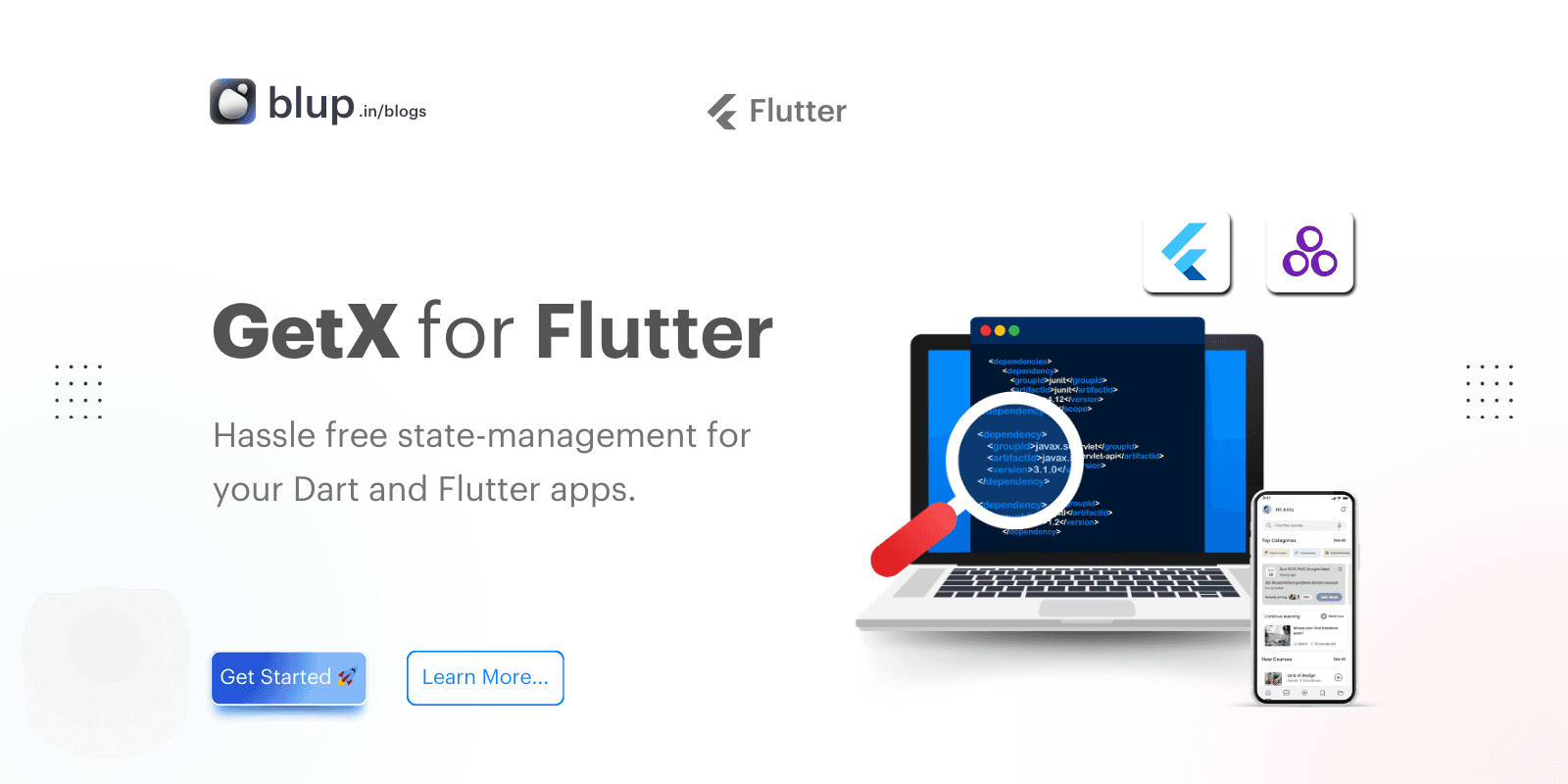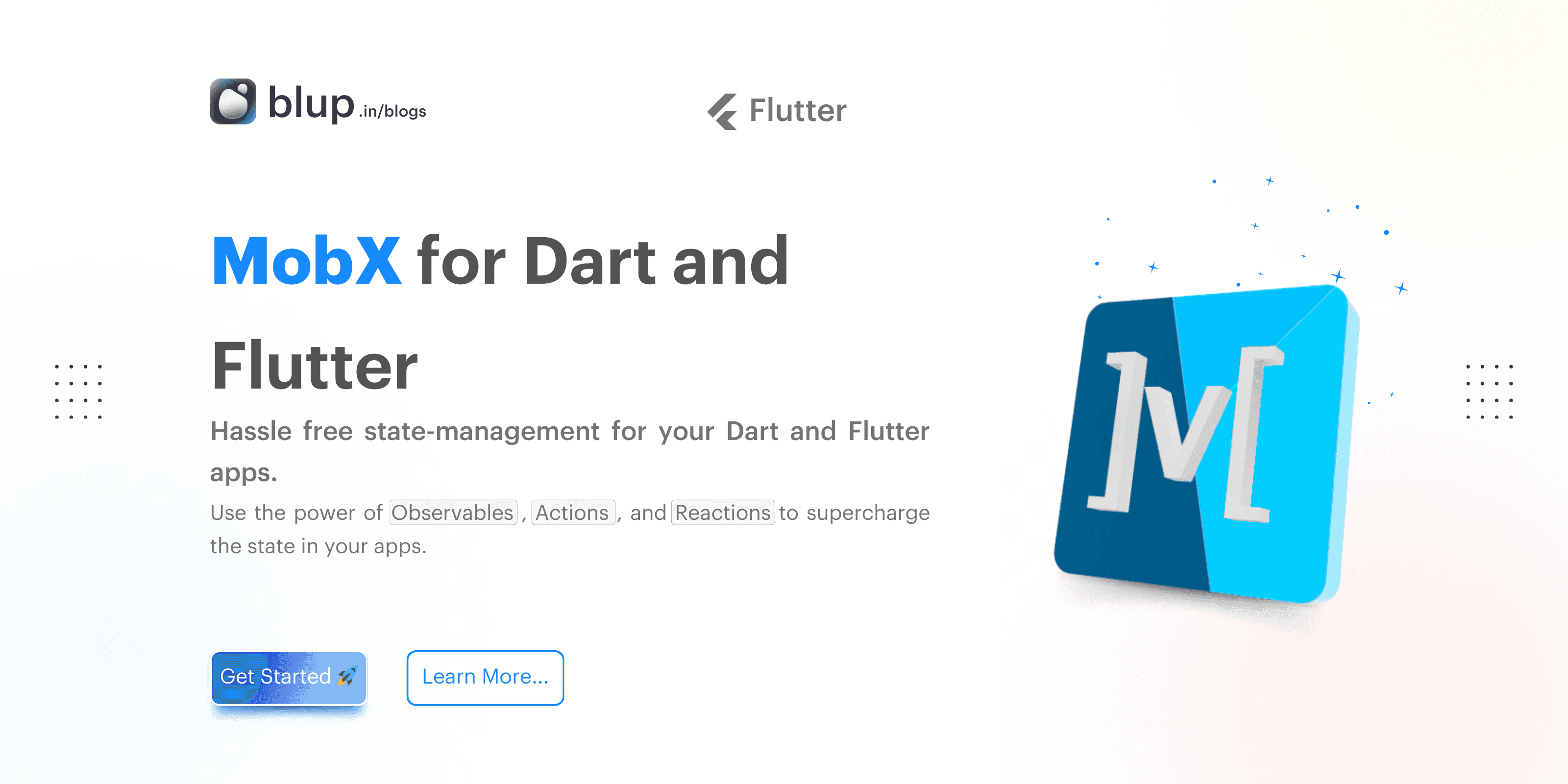InheritedWidget and InheritedModel for State Sharing in Flutter


Introduction
Introduction
Introduction
Introduction
When building complex Flutter applications, managing state across multiple widgets becomes crucial. Without proper state management, your app can quickly turn into a chaotic maze, leading to harder-to-maintain code. This is where state sharing comes in—a way to ensure that all parts of your app stay in sync and communicate effectively.
Flutter offers two powerful tools for state sharing: InheritedWidget and InheritedModel. These widgets allow you to pass data down the widget tree, ensuring that your app remains organized, modular, and scalable.
In this blog, we’ll dive into how InheritedWidget and InheritedModel work under the hood, and how they help keep your app’s state cleanly managed across different screens and components. If you're dealing with state management challenges and want a smooth, maintainable codebase, this blog is for you.
When building complex Flutter applications, managing state across multiple widgets becomes crucial. Without proper state management, your app can quickly turn into a chaotic maze, leading to harder-to-maintain code. This is where state sharing comes in—a way to ensure that all parts of your app stay in sync and communicate effectively.
Flutter offers two powerful tools for state sharing: InheritedWidget and InheritedModel. These widgets allow you to pass data down the widget tree, ensuring that your app remains organized, modular, and scalable.
In this blog, we’ll dive into how InheritedWidget and InheritedModel work under the hood, and how they help keep your app’s state cleanly managed across different screens and components. If you're dealing with state management challenges and want a smooth, maintainable codebase, this blog is for you.
When building complex Flutter applications, managing state across multiple widgets becomes crucial. Without proper state management, your app can quickly turn into a chaotic maze, leading to harder-to-maintain code. This is where state sharing comes in—a way to ensure that all parts of your app stay in sync and communicate effectively.
Flutter offers two powerful tools for state sharing: InheritedWidget and InheritedModel. These widgets allow you to pass data down the widget tree, ensuring that your app remains organized, modular, and scalable.
In this blog, we’ll dive into how InheritedWidget and InheritedModel work under the hood, and how they help keep your app’s state cleanly managed across different screens and components. If you're dealing with state management challenges and want a smooth, maintainable codebase, this blog is for you.
When building complex Flutter applications, managing state across multiple widgets becomes crucial. Without proper state management, your app can quickly turn into a chaotic maze, leading to harder-to-maintain code. This is where state sharing comes in—a way to ensure that all parts of your app stay in sync and communicate effectively.
Flutter offers two powerful tools for state sharing: InheritedWidget and InheritedModel. These widgets allow you to pass data down the widget tree, ensuring that your app remains organized, modular, and scalable.
In this blog, we’ll dive into how InheritedWidget and InheritedModel work under the hood, and how they help keep your app’s state cleanly managed across different screens and components. If you're dealing with state management challenges and want a smooth, maintainable codebase, this blog is for you.
What is State Sharing in Flutter?
What is State Sharing in Flutter?
What is State Sharing in Flutter?
What is State Sharing in Flutter?
State sharing is important for creating responsive, dynamic Flutter apps. When you build applications, especially complex ones, you often need to maintain consistent data across multiple widgets. Flutter's widget tree structure, where widgets are hierarchically arranged, makes this task challenging if not managed properly.
That’s where state-sharing steps in. It allows various parts of your app to access and react to the same data, ensuring consistency in the UI. For example, think about updating user preferences or maintaining a shopping cart across screens—these scenarios require a smooth flow of data across the widget tree.
In Flutter, InheritedWidget acts as a powerful tool for managing state sharing. By placing an InheritedWidget higher up in the widget tree, you can propagate state changes efficiently throughout the app without manually passing data down through constructors. It's a foundational mechanism that ensures widgets deep in the tree can access and react to changes in the state, keeping your code clean and manageable.
State sharing is important for creating responsive, dynamic Flutter apps. When you build applications, especially complex ones, you often need to maintain consistent data across multiple widgets. Flutter's widget tree structure, where widgets are hierarchically arranged, makes this task challenging if not managed properly.
That’s where state-sharing steps in. It allows various parts of your app to access and react to the same data, ensuring consistency in the UI. For example, think about updating user preferences or maintaining a shopping cart across screens—these scenarios require a smooth flow of data across the widget tree.
In Flutter, InheritedWidget acts as a powerful tool for managing state sharing. By placing an InheritedWidget higher up in the widget tree, you can propagate state changes efficiently throughout the app without manually passing data down through constructors. It's a foundational mechanism that ensures widgets deep in the tree can access and react to changes in the state, keeping your code clean and manageable.
State sharing is important for creating responsive, dynamic Flutter apps. When you build applications, especially complex ones, you often need to maintain consistent data across multiple widgets. Flutter's widget tree structure, where widgets are hierarchically arranged, makes this task challenging if not managed properly.
That’s where state-sharing steps in. It allows various parts of your app to access and react to the same data, ensuring consistency in the UI. For example, think about updating user preferences or maintaining a shopping cart across screens—these scenarios require a smooth flow of data across the widget tree.
In Flutter, InheritedWidget acts as a powerful tool for managing state sharing. By placing an InheritedWidget higher up in the widget tree, you can propagate state changes efficiently throughout the app without manually passing data down through constructors. It's a foundational mechanism that ensures widgets deep in the tree can access and react to changes in the state, keeping your code clean and manageable.
State sharing is important for creating responsive, dynamic Flutter apps. When you build applications, especially complex ones, you often need to maintain consistent data across multiple widgets. Flutter's widget tree structure, where widgets are hierarchically arranged, makes this task challenging if not managed properly.
That’s where state-sharing steps in. It allows various parts of your app to access and react to the same data, ensuring consistency in the UI. For example, think about updating user preferences or maintaining a shopping cart across screens—these scenarios require a smooth flow of data across the widget tree.
In Flutter, InheritedWidget acts as a powerful tool for managing state sharing. By placing an InheritedWidget higher up in the widget tree, you can propagate state changes efficiently throughout the app without manually passing data down through constructors. It's a foundational mechanism that ensures widgets deep in the tree can access and react to changes in the state, keeping your code clean and manageable.
Introduction to InheritedWidget
Introduction to InheritedWidget
Introduction to InheritedWidget
Introduction to InheritedWidget
InheritedWidget plays a key role in Flutter's state management. It was introduced to simplify state sharing across the widget tree so that data doesn't have to be passed manually from each widget. This makes your app's architecture much cleaner and more manageable.
Imagine needing to manage an app-wide theme or user preferences—without InheritedWidget, this would require passing data through multiple layers of widgets. InheritedWidget simplifies this by allowing state to be accessed directly, cutting down on complexity.
Here’s why InheritedWidget is essential:
Efficient State Sharing: It allows data to be shared between parent and child widgets without passing the state explicitly, making the code less cluttered.
Optimized Performance: Only widgets that depend on the shared data will rebuild when that state changes, leading to better performance and faster updates.
Ideal Use Cases: InheritedWidget is commonly used for scenarios like theme management, localization, or user authentication data that needs to be accessible throughout your app.
Here's a simple example of how InheritedWidget is used in code:
class MyInheritedWidget extends InheritedWidget {
final int data;
MyInheritedWidget({required this.data, required Widget child}) : super(child: child);
static MyInheritedWidget? of(BuildContext context) {
return context.dependOnInheritedWidgetOfExactType<MyInheritedWidget>();
}
@override
bool updateShouldNotify(MyInheritedWidget oldWidget) {
return oldWidget.data != data;
}
}InheritedWidget plays a key role in Flutter's state management. It was introduced to simplify state sharing across the widget tree so that data doesn't have to be passed manually from each widget. This makes your app's architecture much cleaner and more manageable.
Imagine needing to manage an app-wide theme or user preferences—without InheritedWidget, this would require passing data through multiple layers of widgets. InheritedWidget simplifies this by allowing state to be accessed directly, cutting down on complexity.
Here’s why InheritedWidget is essential:
Efficient State Sharing: It allows data to be shared between parent and child widgets without passing the state explicitly, making the code less cluttered.
Optimized Performance: Only widgets that depend on the shared data will rebuild when that state changes, leading to better performance and faster updates.
Ideal Use Cases: InheritedWidget is commonly used for scenarios like theme management, localization, or user authentication data that needs to be accessible throughout your app.
Here's a simple example of how InheritedWidget is used in code:
class MyInheritedWidget extends InheritedWidget {
final int data;
MyInheritedWidget({required this.data, required Widget child}) : super(child: child);
static MyInheritedWidget? of(BuildContext context) {
return context.dependOnInheritedWidgetOfExactType<MyInheritedWidget>();
}
@override
bool updateShouldNotify(MyInheritedWidget oldWidget) {
return oldWidget.data != data;
}
}InheritedWidget plays a key role in Flutter's state management. It was introduced to simplify state sharing across the widget tree so that data doesn't have to be passed manually from each widget. This makes your app's architecture much cleaner and more manageable.
Imagine needing to manage an app-wide theme or user preferences—without InheritedWidget, this would require passing data through multiple layers of widgets. InheritedWidget simplifies this by allowing state to be accessed directly, cutting down on complexity.
Here’s why InheritedWidget is essential:
Efficient State Sharing: It allows data to be shared between parent and child widgets without passing the state explicitly, making the code less cluttered.
Optimized Performance: Only widgets that depend on the shared data will rebuild when that state changes, leading to better performance and faster updates.
Ideal Use Cases: InheritedWidget is commonly used for scenarios like theme management, localization, or user authentication data that needs to be accessible throughout your app.
Here's a simple example of how InheritedWidget is used in code:
class MyInheritedWidget extends InheritedWidget {
final int data;
MyInheritedWidget({required this.data, required Widget child}) : super(child: child);
static MyInheritedWidget? of(BuildContext context) {
return context.dependOnInheritedWidgetOfExactType<MyInheritedWidget>();
}
@override
bool updateShouldNotify(MyInheritedWidget oldWidget) {
return oldWidget.data != data;
}
}InheritedWidget plays a key role in Flutter's state management. It was introduced to simplify state sharing across the widget tree so that data doesn't have to be passed manually from each widget. This makes your app's architecture much cleaner and more manageable.
Imagine needing to manage an app-wide theme or user preferences—without InheritedWidget, this would require passing data through multiple layers of widgets. InheritedWidget simplifies this by allowing state to be accessed directly, cutting down on complexity.
Here’s why InheritedWidget is essential:
Efficient State Sharing: It allows data to be shared between parent and child widgets without passing the state explicitly, making the code less cluttered.
Optimized Performance: Only widgets that depend on the shared data will rebuild when that state changes, leading to better performance and faster updates.
Ideal Use Cases: InheritedWidget is commonly used for scenarios like theme management, localization, or user authentication data that needs to be accessible throughout your app.
Here's a simple example of how InheritedWidget is used in code:
class MyInheritedWidget extends InheritedWidget {
final int data;
MyInheritedWidget({required this.data, required Widget child}) : super(child: child);
static MyInheritedWidget? of(BuildContext context) {
return context.dependOnInheritedWidgetOfExactType<MyInheritedWidget>();
}
@override
bool updateShouldNotify(MyInheritedWidget oldWidget) {
return oldWidget.data != data;
}
}Dive deeper into inherited models
Dive deeper into inherited models
Dive deeper into inherited models
Dive deeper into inherited models
InheritedModel builds on top of InheritedWidget, offering more control over state updates in Flutter. While InheritedWidget helps share state across the entire widget tree, InheritedModel goes a step further by allowing fine-tuned updates—ensuring that only specific parts of the widget tree respond to changes.
This granularity is ideal when different parts of your UI depend on different slices of the state. For instance, if you have a list where only certain items need to react to changes, InheritedModel ensures that updates only trigger necessary rebuilds. This reduces unnecessary work and boosts performance—perfect for complex, data-heavy applications.
Advantages of InheritedModel:
Granular Updates: Only target widgets affected by a particular state change.
Performance Boost: Minimize the cost of state updates by limiting rebuilds.
Control: Offers more precise control than InheritedWidget in large applications.
Code Example:
class MyModel extends InheritedModel<String> {
final int value;
MyModel({required this.value, required Widget child}) : super(child: child);
@override
bool updateShouldNotify(MyModel oldWidget) => value != oldWidget.value;
@override
bool updateShouldNotifyDependent(MyModel oldWidget, Set<String> aspects) {
return aspects.contains('value') && value != oldWidget.value;
}
static MyModel? of(BuildContext context, String aspect) {
return InheritedModel.inheritFrom<MyModel>(context, aspect: aspect);
}
}InheritedModel shines when you need more controlled state-sharing across complex widget trees, keeping updates efficient and focused.
InheritedModel builds on top of InheritedWidget, offering more control over state updates in Flutter. While InheritedWidget helps share state across the entire widget tree, InheritedModel goes a step further by allowing fine-tuned updates—ensuring that only specific parts of the widget tree respond to changes.
This granularity is ideal when different parts of your UI depend on different slices of the state. For instance, if you have a list where only certain items need to react to changes, InheritedModel ensures that updates only trigger necessary rebuilds. This reduces unnecessary work and boosts performance—perfect for complex, data-heavy applications.
Advantages of InheritedModel:
Granular Updates: Only target widgets affected by a particular state change.
Performance Boost: Minimize the cost of state updates by limiting rebuilds.
Control: Offers more precise control than InheritedWidget in large applications.
Code Example:
class MyModel extends InheritedModel<String> {
final int value;
MyModel({required this.value, required Widget child}) : super(child: child);
@override
bool updateShouldNotify(MyModel oldWidget) => value != oldWidget.value;
@override
bool updateShouldNotifyDependent(MyModel oldWidget, Set<String> aspects) {
return aspects.contains('value') && value != oldWidget.value;
}
static MyModel? of(BuildContext context, String aspect) {
return InheritedModel.inheritFrom<MyModel>(context, aspect: aspect);
}
}InheritedModel shines when you need more controlled state-sharing across complex widget trees, keeping updates efficient and focused.
InheritedModel builds on top of InheritedWidget, offering more control over state updates in Flutter. While InheritedWidget helps share state across the entire widget tree, InheritedModel goes a step further by allowing fine-tuned updates—ensuring that only specific parts of the widget tree respond to changes.
This granularity is ideal when different parts of your UI depend on different slices of the state. For instance, if you have a list where only certain items need to react to changes, InheritedModel ensures that updates only trigger necessary rebuilds. This reduces unnecessary work and boosts performance—perfect for complex, data-heavy applications.
Advantages of InheritedModel:
Granular Updates: Only target widgets affected by a particular state change.
Performance Boost: Minimize the cost of state updates by limiting rebuilds.
Control: Offers more precise control than InheritedWidget in large applications.
Code Example:
class MyModel extends InheritedModel<String> {
final int value;
MyModel({required this.value, required Widget child}) : super(child: child);
@override
bool updateShouldNotify(MyModel oldWidget) => value != oldWidget.value;
@override
bool updateShouldNotifyDependent(MyModel oldWidget, Set<String> aspects) {
return aspects.contains('value') && value != oldWidget.value;
}
static MyModel? of(BuildContext context, String aspect) {
return InheritedModel.inheritFrom<MyModel>(context, aspect: aspect);
}
}InheritedModel shines when you need more controlled state-sharing across complex widget trees, keeping updates efficient and focused.
InheritedModel builds on top of InheritedWidget, offering more control over state updates in Flutter. While InheritedWidget helps share state across the entire widget tree, InheritedModel goes a step further by allowing fine-tuned updates—ensuring that only specific parts of the widget tree respond to changes.
This granularity is ideal when different parts of your UI depend on different slices of the state. For instance, if you have a list where only certain items need to react to changes, InheritedModel ensures that updates only trigger necessary rebuilds. This reduces unnecessary work and boosts performance—perfect for complex, data-heavy applications.
Advantages of InheritedModel:
Granular Updates: Only target widgets affected by a particular state change.
Performance Boost: Minimize the cost of state updates by limiting rebuilds.
Control: Offers more precise control than InheritedWidget in large applications.
Code Example:
class MyModel extends InheritedModel<String> {
final int value;
MyModel({required this.value, required Widget child}) : super(child: child);
@override
bool updateShouldNotify(MyModel oldWidget) => value != oldWidget.value;
@override
bool updateShouldNotifyDependent(MyModel oldWidget, Set<String> aspects) {
return aspects.contains('value') && value != oldWidget.value;
}
static MyModel? of(BuildContext context, String aspect) {
return InheritedModel.inheritFrom<MyModel>(context, aspect: aspect);
}
}InheritedModel shines when you need more controlled state-sharing across complex widget trees, keeping updates efficient and focused.
When to Use InheritedWidget vs InheritedModel
When to Use InheritedWidget vs InheritedModel
When to Use InheritedWidget vs InheritedModel
When to Use InheritedWidget vs InheritedModel
When deciding between InheritedWidget and InheritedModel for state sharing in Flutter, understanding their differences helps you make the right choice for your app’s performance and complexity.

This table helps you decide between InheritedWidget and InheritedModel based on your app’s needs in terms of complexity and performance.
When deciding between InheritedWidget and InheritedModel for state sharing in Flutter, understanding their differences helps you make the right choice for your app’s performance and complexity.

This table helps you decide between InheritedWidget and InheritedModel based on your app’s needs in terms of complexity and performance.
When deciding between InheritedWidget and InheritedModel for state sharing in Flutter, understanding their differences helps you make the right choice for your app’s performance and complexity.

This table helps you decide between InheritedWidget and InheritedModel based on your app’s needs in terms of complexity and performance.
When deciding between InheritedWidget and InheritedModel for state sharing in Flutter, understanding their differences helps you make the right choice for your app’s performance and complexity.

This table helps you decide between InheritedWidget and InheritedModel based on your app’s needs in terms of complexity and performance.
Building a Flutter App with InheritedWidget and InheritedModel
Building a Flutter App with InheritedWidget and InheritedModel
Building a Flutter App with InheritedWidget and InheritedModel
Building a Flutter App with InheritedWidget and InheritedModel
When building Flutter apps, InheritedWidget and InheritedModel are invaluable for state sharing. Here’s how you can use them effectively.
Code Example: Using InheritedWidget
Step 1: Define the Inherited Widget
Create an InheritedWidget to share state across the widget tree. This widget provides data to its descendants efficiently.
import 'package:flutter/material.dart';
// Define the InheritedWidget
class CounterProvider extends InheritedWidget {
final int counter;
final Function() increment;
CounterProvider({
Key? key,
required this.counter,
required this.increment,
required Widget child,
}) : super(key: key, child: child);
// Method to easily access the counter and increment method
static CounterProvider? of(BuildContext context) {
return context.dependOnInheritedWidgetOfExactType<CounterProvider>();
}
@override
bool updateShouldNotify(CounterProvider oldWidget) {
return counter != oldWidget.counter;
}
}Step 2: Use the Inherited Widget in Your App
Wrap your main widget with CounterProvider to provide the state to the widget tree.
void main() {
runApp(MyApp());
}
class MyApp extends StatelessWidget {
@override
Widget build(BuildContext context) {
return MaterialApp(
home: Scaffold(
appBar: AppBar(title: Text('InheritedWidget Example')),
body: CounterProvider(
counter: 0,
increment: () {},
child: HomeScreen(),
),
),
);
}
}
class HomeScreen extends StatelessWidget {
@override
Widget build(BuildContext context) {
final provider = CounterProvider.of(context);
return Column(
mainAxisAlignment: MainAxisAlignment.center,
children: [
Text('Counter: ${provider?.counter}'),
ElevatedButton(
onPressed: provider?.increment,
child: Text('Increment'),
),
],
);
}
}Explanation:
Define
CounterProvider: This widget extendsInheritedWidgetand provides thecountervalue andincrementmethod to its child widgets. Theofmethod allows child widgets to access the provided data.Use
CounterProvider: In theMyAppwidget, wrap yourHomeScreenwithCounterProvider. This makes thecountervalue andincrementfunction available toHomeScreenand its descendants.
Code Example: Using InheritedModel
Step 1: Define the Inherited Model
Create an InheritedModel to manage more complex state dependencies.
import 'package:flutter/material.dart';
// Define the InheritedModel
class MyModel extends InheritedModel<String> {
final int counter;
MyModel({
Key? key,
required this.counter,
required Widget child,
}) : super(key: key, child: child);
// Method to access the model
static MyModel? of(BuildContext context, String aspect) {
return InheritedModel.inheritFrom<MyModel>(context, aspect: aspect);
}
@override
bool updateShouldNotify(InheritedModel<String> oldWidget) {
return counter != (oldWidget as MyModel).counter;
}
@override
bool updateShouldNotifyDependent(
InheritedModel<String> oldWidget, Set<String> aspects) {
final oldModel = oldWidget as MyModel;
return aspects.contains('counter') && counter != oldModel.counter;
}
}Step 2: Use the Inherited Model in Your App
Wrap your widget tree with MyModel and use it to optimize state updates.
void main() {
runApp(MyApp());
}
class MyApp extends StatefulWidget {
@override
_MyAppState createState() => _MyAppState();
}
class _MyAppState extends State<MyApp> {
int _counter = 0;
void _increment() {
setState(() {
_counter++;
});
}
@override
Widget build(BuildContext context) {
return MaterialApp(
home: Scaffold(
appBar: AppBar(title: Text('InheritedModel Example')),
body: MyModel(
counter: _counter,
child: Column(
mainAxisAlignment: MainAxisAlignment.center,
children: [
CounterText(),
ElevatedButton(
onPressed: _increment,
child: Text('Increment'),
),
],
),
),
),
);
}
}
class CounterText extends StatelessWidget {
@override
Widget build(BuildContext context) {
final model = MyModel.of(context, 'counter');
return Text('Counter: ${model?.counter}');
}
}Explanation:
Define
MyModel: This extendsInheritedModeland tracks thecounterstate. TheupdateShouldNotifyDependentthe method ensures only widgets interested in the specific aspect (counter) are rebuilt.Use
MyModel: InMyApp, wrap the widget tree withMyModelto provide state. TheCounterTextwidget listens to changes in thecounteraspect, optimizing performance by updating only when necessary.
By utilizing InheritedWidget and InheritedModel, you enhance the performance and scalability of your Flutter applications while keeping your codebase clean and manageable.
When building Flutter apps, InheritedWidget and InheritedModel are invaluable for state sharing. Here’s how you can use them effectively.
Code Example: Using InheritedWidget
Step 1: Define the Inherited Widget
Create an InheritedWidget to share state across the widget tree. This widget provides data to its descendants efficiently.
import 'package:flutter/material.dart';
// Define the InheritedWidget
class CounterProvider extends InheritedWidget {
final int counter;
final Function() increment;
CounterProvider({
Key? key,
required this.counter,
required this.increment,
required Widget child,
}) : super(key: key, child: child);
// Method to easily access the counter and increment method
static CounterProvider? of(BuildContext context) {
return context.dependOnInheritedWidgetOfExactType<CounterProvider>();
}
@override
bool updateShouldNotify(CounterProvider oldWidget) {
return counter != oldWidget.counter;
}
}Step 2: Use the Inherited Widget in Your App
Wrap your main widget with CounterProvider to provide the state to the widget tree.
void main() {
runApp(MyApp());
}
class MyApp extends StatelessWidget {
@override
Widget build(BuildContext context) {
return MaterialApp(
home: Scaffold(
appBar: AppBar(title: Text('InheritedWidget Example')),
body: CounterProvider(
counter: 0,
increment: () {},
child: HomeScreen(),
),
),
);
}
}
class HomeScreen extends StatelessWidget {
@override
Widget build(BuildContext context) {
final provider = CounterProvider.of(context);
return Column(
mainAxisAlignment: MainAxisAlignment.center,
children: [
Text('Counter: ${provider?.counter}'),
ElevatedButton(
onPressed: provider?.increment,
child: Text('Increment'),
),
],
);
}
}Explanation:
Define
CounterProvider: This widget extendsInheritedWidgetand provides thecountervalue andincrementmethod to its child widgets. Theofmethod allows child widgets to access the provided data.Use
CounterProvider: In theMyAppwidget, wrap yourHomeScreenwithCounterProvider. This makes thecountervalue andincrementfunction available toHomeScreenand its descendants.
Code Example: Using InheritedModel
Step 1: Define the Inherited Model
Create an InheritedModel to manage more complex state dependencies.
import 'package:flutter/material.dart';
// Define the InheritedModel
class MyModel extends InheritedModel<String> {
final int counter;
MyModel({
Key? key,
required this.counter,
required Widget child,
}) : super(key: key, child: child);
// Method to access the model
static MyModel? of(BuildContext context, String aspect) {
return InheritedModel.inheritFrom<MyModel>(context, aspect: aspect);
}
@override
bool updateShouldNotify(InheritedModel<String> oldWidget) {
return counter != (oldWidget as MyModel).counter;
}
@override
bool updateShouldNotifyDependent(
InheritedModel<String> oldWidget, Set<String> aspects) {
final oldModel = oldWidget as MyModel;
return aspects.contains('counter') && counter != oldModel.counter;
}
}Step 2: Use the Inherited Model in Your App
Wrap your widget tree with MyModel and use it to optimize state updates.
void main() {
runApp(MyApp());
}
class MyApp extends StatefulWidget {
@override
_MyAppState createState() => _MyAppState();
}
class _MyAppState extends State<MyApp> {
int _counter = 0;
void _increment() {
setState(() {
_counter++;
});
}
@override
Widget build(BuildContext context) {
return MaterialApp(
home: Scaffold(
appBar: AppBar(title: Text('InheritedModel Example')),
body: MyModel(
counter: _counter,
child: Column(
mainAxisAlignment: MainAxisAlignment.center,
children: [
CounterText(),
ElevatedButton(
onPressed: _increment,
child: Text('Increment'),
),
],
),
),
),
);
}
}
class CounterText extends StatelessWidget {
@override
Widget build(BuildContext context) {
final model = MyModel.of(context, 'counter');
return Text('Counter: ${model?.counter}');
}
}Explanation:
Define
MyModel: This extendsInheritedModeland tracks thecounterstate. TheupdateShouldNotifyDependentthe method ensures only widgets interested in the specific aspect (counter) are rebuilt.Use
MyModel: InMyApp, wrap the widget tree withMyModelto provide state. TheCounterTextwidget listens to changes in thecounteraspect, optimizing performance by updating only when necessary.
By utilizing InheritedWidget and InheritedModel, you enhance the performance and scalability of your Flutter applications while keeping your codebase clean and manageable.
When building Flutter apps, InheritedWidget and InheritedModel are invaluable for state sharing. Here’s how you can use them effectively.
Code Example: Using InheritedWidget
Step 1: Define the Inherited Widget
Create an InheritedWidget to share state across the widget tree. This widget provides data to its descendants efficiently.
import 'package:flutter/material.dart';
// Define the InheritedWidget
class CounterProvider extends InheritedWidget {
final int counter;
final Function() increment;
CounterProvider({
Key? key,
required this.counter,
required this.increment,
required Widget child,
}) : super(key: key, child: child);
// Method to easily access the counter and increment method
static CounterProvider? of(BuildContext context) {
return context.dependOnInheritedWidgetOfExactType<CounterProvider>();
}
@override
bool updateShouldNotify(CounterProvider oldWidget) {
return counter != oldWidget.counter;
}
}Step 2: Use the Inherited Widget in Your App
Wrap your main widget with CounterProvider to provide the state to the widget tree.
void main() {
runApp(MyApp());
}
class MyApp extends StatelessWidget {
@override
Widget build(BuildContext context) {
return MaterialApp(
home: Scaffold(
appBar: AppBar(title: Text('InheritedWidget Example')),
body: CounterProvider(
counter: 0,
increment: () {},
child: HomeScreen(),
),
),
);
}
}
class HomeScreen extends StatelessWidget {
@override
Widget build(BuildContext context) {
final provider = CounterProvider.of(context);
return Column(
mainAxisAlignment: MainAxisAlignment.center,
children: [
Text('Counter: ${provider?.counter}'),
ElevatedButton(
onPressed: provider?.increment,
child: Text('Increment'),
),
],
);
}
}Explanation:
Define
CounterProvider: This widget extendsInheritedWidgetand provides thecountervalue andincrementmethod to its child widgets. Theofmethod allows child widgets to access the provided data.Use
CounterProvider: In theMyAppwidget, wrap yourHomeScreenwithCounterProvider. This makes thecountervalue andincrementfunction available toHomeScreenand its descendants.
Code Example: Using InheritedModel
Step 1: Define the Inherited Model
Create an InheritedModel to manage more complex state dependencies.
import 'package:flutter/material.dart';
// Define the InheritedModel
class MyModel extends InheritedModel<String> {
final int counter;
MyModel({
Key? key,
required this.counter,
required Widget child,
}) : super(key: key, child: child);
// Method to access the model
static MyModel? of(BuildContext context, String aspect) {
return InheritedModel.inheritFrom<MyModel>(context, aspect: aspect);
}
@override
bool updateShouldNotify(InheritedModel<String> oldWidget) {
return counter != (oldWidget as MyModel).counter;
}
@override
bool updateShouldNotifyDependent(
InheritedModel<String> oldWidget, Set<String> aspects) {
final oldModel = oldWidget as MyModel;
return aspects.contains('counter') && counter != oldModel.counter;
}
}Step 2: Use the Inherited Model in Your App
Wrap your widget tree with MyModel and use it to optimize state updates.
void main() {
runApp(MyApp());
}
class MyApp extends StatefulWidget {
@override
_MyAppState createState() => _MyAppState();
}
class _MyAppState extends State<MyApp> {
int _counter = 0;
void _increment() {
setState(() {
_counter++;
});
}
@override
Widget build(BuildContext context) {
return MaterialApp(
home: Scaffold(
appBar: AppBar(title: Text('InheritedModel Example')),
body: MyModel(
counter: _counter,
child: Column(
mainAxisAlignment: MainAxisAlignment.center,
children: [
CounterText(),
ElevatedButton(
onPressed: _increment,
child: Text('Increment'),
),
],
),
),
),
);
}
}
class CounterText extends StatelessWidget {
@override
Widget build(BuildContext context) {
final model = MyModel.of(context, 'counter');
return Text('Counter: ${model?.counter}');
}
}Explanation:
Define
MyModel: This extendsInheritedModeland tracks thecounterstate. TheupdateShouldNotifyDependentthe method ensures only widgets interested in the specific aspect (counter) are rebuilt.Use
MyModel: InMyApp, wrap the widget tree withMyModelto provide state. TheCounterTextwidget listens to changes in thecounteraspect, optimizing performance by updating only when necessary.
By utilizing InheritedWidget and InheritedModel, you enhance the performance and scalability of your Flutter applications while keeping your codebase clean and manageable.
When building Flutter apps, InheritedWidget and InheritedModel are invaluable for state sharing. Here’s how you can use them effectively.
Code Example: Using InheritedWidget
Step 1: Define the Inherited Widget
Create an InheritedWidget to share state across the widget tree. This widget provides data to its descendants efficiently.
import 'package:flutter/material.dart';
// Define the InheritedWidget
class CounterProvider extends InheritedWidget {
final int counter;
final Function() increment;
CounterProvider({
Key? key,
required this.counter,
required this.increment,
required Widget child,
}) : super(key: key, child: child);
// Method to easily access the counter and increment method
static CounterProvider? of(BuildContext context) {
return context.dependOnInheritedWidgetOfExactType<CounterProvider>();
}
@override
bool updateShouldNotify(CounterProvider oldWidget) {
return counter != oldWidget.counter;
}
}Step 2: Use the Inherited Widget in Your App
Wrap your main widget with CounterProvider to provide the state to the widget tree.
void main() {
runApp(MyApp());
}
class MyApp extends StatelessWidget {
@override
Widget build(BuildContext context) {
return MaterialApp(
home: Scaffold(
appBar: AppBar(title: Text('InheritedWidget Example')),
body: CounterProvider(
counter: 0,
increment: () {},
child: HomeScreen(),
),
),
);
}
}
class HomeScreen extends StatelessWidget {
@override
Widget build(BuildContext context) {
final provider = CounterProvider.of(context);
return Column(
mainAxisAlignment: MainAxisAlignment.center,
children: [
Text('Counter: ${provider?.counter}'),
ElevatedButton(
onPressed: provider?.increment,
child: Text('Increment'),
),
],
);
}
}Explanation:
Define
CounterProvider: This widget extendsInheritedWidgetand provides thecountervalue andincrementmethod to its child widgets. Theofmethod allows child widgets to access the provided data.Use
CounterProvider: In theMyAppwidget, wrap yourHomeScreenwithCounterProvider. This makes thecountervalue andincrementfunction available toHomeScreenand its descendants.
Code Example: Using InheritedModel
Step 1: Define the Inherited Model
Create an InheritedModel to manage more complex state dependencies.
import 'package:flutter/material.dart';
// Define the InheritedModel
class MyModel extends InheritedModel<String> {
final int counter;
MyModel({
Key? key,
required this.counter,
required Widget child,
}) : super(key: key, child: child);
// Method to access the model
static MyModel? of(BuildContext context, String aspect) {
return InheritedModel.inheritFrom<MyModel>(context, aspect: aspect);
}
@override
bool updateShouldNotify(InheritedModel<String> oldWidget) {
return counter != (oldWidget as MyModel).counter;
}
@override
bool updateShouldNotifyDependent(
InheritedModel<String> oldWidget, Set<String> aspects) {
final oldModel = oldWidget as MyModel;
return aspects.contains('counter') && counter != oldModel.counter;
}
}Step 2: Use the Inherited Model in Your App
Wrap your widget tree with MyModel and use it to optimize state updates.
void main() {
runApp(MyApp());
}
class MyApp extends StatefulWidget {
@override
_MyAppState createState() => _MyAppState();
}
class _MyAppState extends State<MyApp> {
int _counter = 0;
void _increment() {
setState(() {
_counter++;
});
}
@override
Widget build(BuildContext context) {
return MaterialApp(
home: Scaffold(
appBar: AppBar(title: Text('InheritedModel Example')),
body: MyModel(
counter: _counter,
child: Column(
mainAxisAlignment: MainAxisAlignment.center,
children: [
CounterText(),
ElevatedButton(
onPressed: _increment,
child: Text('Increment'),
),
],
),
),
),
);
}
}
class CounterText extends StatelessWidget {
@override
Widget build(BuildContext context) {
final model = MyModel.of(context, 'counter');
return Text('Counter: ${model?.counter}');
}
}Explanation:
Define
MyModel: This extendsInheritedModeland tracks thecounterstate. TheupdateShouldNotifyDependentthe method ensures only widgets interested in the specific aspect (counter) are rebuilt.Use
MyModel: InMyApp, wrap the widget tree withMyModelto provide state. TheCounterTextwidget listens to changes in thecounteraspect, optimizing performance by updating only when necessary.
By utilizing InheritedWidget and InheritedModel, you enhance the performance and scalability of your Flutter applications while keeping your codebase clean and manageable.
Performance Considerations
Performance Considerations
Performance Considerations
Performance Considerations
When working with InheritedWidget and InheritedModel for state sharing in Flutter, you can employ several advanced techniques to enhance your app’s state management:
Combining with Other Solutions: While
InheritedWidgetandInheritedModelare powerful, integrating them with state management solutions like Provider, Riverpod, or BLoC can streamline your development process. For example, usingInheritedWidgetwithin a Provider-based architecture can help you manage complex state dependencies efficiently.Performance Considerations:
InheritedWidgetandInheritedModelare efficient but can lead to performance issues if overused or misused. For instance,InheritedModelcan optimize rebuilds by only notifying listeners when specific parts of the state change. However, for highly dynamic or large-scale applications, transitioning to solutions like Riverpod or BLoC might offer better performance and scalability.Complex State Management: As your app grows, consider whether
InheritedWidgetandInheritedModelstill meet your needs. Tools like Riverpod and BLoC offer more robust solutions for handling intricate state management scenarios, including asynchronous operations and multi-level state changes.
By understanding these advanced techniques and integrating them with other state management tools, you can maintain a clean, efficient, and scalable codebase.
When working with InheritedWidget and InheritedModel for state sharing in Flutter, you can employ several advanced techniques to enhance your app’s state management:
Combining with Other Solutions: While
InheritedWidgetandInheritedModelare powerful, integrating them with state management solutions like Provider, Riverpod, or BLoC can streamline your development process. For example, usingInheritedWidgetwithin a Provider-based architecture can help you manage complex state dependencies efficiently.Performance Considerations:
InheritedWidgetandInheritedModelare efficient but can lead to performance issues if overused or misused. For instance,InheritedModelcan optimize rebuilds by only notifying listeners when specific parts of the state change. However, for highly dynamic or large-scale applications, transitioning to solutions like Riverpod or BLoC might offer better performance and scalability.Complex State Management: As your app grows, consider whether
InheritedWidgetandInheritedModelstill meet your needs. Tools like Riverpod and BLoC offer more robust solutions for handling intricate state management scenarios, including asynchronous operations and multi-level state changes.
By understanding these advanced techniques and integrating them with other state management tools, you can maintain a clean, efficient, and scalable codebase.
When working with InheritedWidget and InheritedModel for state sharing in Flutter, you can employ several advanced techniques to enhance your app’s state management:
Combining with Other Solutions: While
InheritedWidgetandInheritedModelare powerful, integrating them with state management solutions like Provider, Riverpod, or BLoC can streamline your development process. For example, usingInheritedWidgetwithin a Provider-based architecture can help you manage complex state dependencies efficiently.Performance Considerations:
InheritedWidgetandInheritedModelare efficient but can lead to performance issues if overused or misused. For instance,InheritedModelcan optimize rebuilds by only notifying listeners when specific parts of the state change. However, for highly dynamic or large-scale applications, transitioning to solutions like Riverpod or BLoC might offer better performance and scalability.Complex State Management: As your app grows, consider whether
InheritedWidgetandInheritedModelstill meet your needs. Tools like Riverpod and BLoC offer more robust solutions for handling intricate state management scenarios, including asynchronous operations and multi-level state changes.
By understanding these advanced techniques and integrating them with other state management tools, you can maintain a clean, efficient, and scalable codebase.
When working with InheritedWidget and InheritedModel for state sharing in Flutter, you can employ several advanced techniques to enhance your app’s state management:
Combining with Other Solutions: While
InheritedWidgetandInheritedModelare powerful, integrating them with state management solutions like Provider, Riverpod, or BLoC can streamline your development process. For example, usingInheritedWidgetwithin a Provider-based architecture can help you manage complex state dependencies efficiently.Performance Considerations:
InheritedWidgetandInheritedModelare efficient but can lead to performance issues if overused or misused. For instance,InheritedModelcan optimize rebuilds by only notifying listeners when specific parts of the state change. However, for highly dynamic or large-scale applications, transitioning to solutions like Riverpod or BLoC might offer better performance and scalability.Complex State Management: As your app grows, consider whether
InheritedWidgetandInheritedModelstill meet your needs. Tools like Riverpod and BLoC offer more robust solutions for handling intricate state management scenarios, including asynchronous operations and multi-level state changes.
By understanding these advanced techniques and integrating them with other state management tools, you can maintain a clean, efficient, and scalable codebase.
FAQs
FAQs
FAQs
FAQs
1. What is the primary purpose of InheritedWidget and InheritedModel?
Both are used for efficiently sharing state down the widget tree. They help manage and propagate state changes across your app's widgets.
2. How does InheritedWidget work?
InheritedWidget allows you to pass data down the widget tree by making it available to descendant widgets that need it. Widgets can access this data using the of method.
3. What is the difference between InheritedWidget and InheritedModel?
While InheritedWidget provides a simple way to pass data, InheritedModel offers more control, allowing you to update only parts of the widget tree that depend on specific aspects of the inherited data.
4. When should I use InheritedModel over InheritedWidget?
Use InheritedModel when you need to optimize performance by updating only widgets that depend on certain parts of the data, rather than the entire tree.
5. How do I implement InheritedWidget in my app?
Create a subclass of InheritedWidget, define the data you want to share, and use InheritedWidget to wrap the part of your widget tree that requires access to this data.
6. Can InheritedWidget be used for managing complex states?
For more complex state management needs, consider using state management solutions like Provider, which can work alongside InheritedWidget.
7. How does InheritedModel help with performance optimization?
InheritedModel helps reduce unnecessary widget rebuilds by only notifying widgets that depend on specific parts of the data.
8. Are there any performance drawbacks to using InheritedWidget?
Using InheritedWidget might lead to excessive rebuilds if not used correctly, as all widgets dependent on it will be rebuilt when the data changes.
9. How can I test widgets using InheritedWidget or InheritedModel?
Use Flutter's testing framework to verify that your widgets correctly access and react to changes in the inherited data.
10. When should I consider alternatives to InheritedWidget and InheritedModel?
If you need a more scalable solution or want to manage states across various parts of your app, consider using state management libraries like Riverpod or Redux.
1. What is the primary purpose of InheritedWidget and InheritedModel?
Both are used for efficiently sharing state down the widget tree. They help manage and propagate state changes across your app's widgets.
2. How does InheritedWidget work?
InheritedWidget allows you to pass data down the widget tree by making it available to descendant widgets that need it. Widgets can access this data using the of method.
3. What is the difference between InheritedWidget and InheritedModel?
While InheritedWidget provides a simple way to pass data, InheritedModel offers more control, allowing you to update only parts of the widget tree that depend on specific aspects of the inherited data.
4. When should I use InheritedModel over InheritedWidget?
Use InheritedModel when you need to optimize performance by updating only widgets that depend on certain parts of the data, rather than the entire tree.
5. How do I implement InheritedWidget in my app?
Create a subclass of InheritedWidget, define the data you want to share, and use InheritedWidget to wrap the part of your widget tree that requires access to this data.
6. Can InheritedWidget be used for managing complex states?
For more complex state management needs, consider using state management solutions like Provider, which can work alongside InheritedWidget.
7. How does InheritedModel help with performance optimization?
InheritedModel helps reduce unnecessary widget rebuilds by only notifying widgets that depend on specific parts of the data.
8. Are there any performance drawbacks to using InheritedWidget?
Using InheritedWidget might lead to excessive rebuilds if not used correctly, as all widgets dependent on it will be rebuilt when the data changes.
9. How can I test widgets using InheritedWidget or InheritedModel?
Use Flutter's testing framework to verify that your widgets correctly access and react to changes in the inherited data.
10. When should I consider alternatives to InheritedWidget and InheritedModel?
If you need a more scalable solution or want to manage states across various parts of your app, consider using state management libraries like Riverpod or Redux.
1. What is the primary purpose of InheritedWidget and InheritedModel?
Both are used for efficiently sharing state down the widget tree. They help manage and propagate state changes across your app's widgets.
2. How does InheritedWidget work?
InheritedWidget allows you to pass data down the widget tree by making it available to descendant widgets that need it. Widgets can access this data using the of method.
3. What is the difference between InheritedWidget and InheritedModel?
While InheritedWidget provides a simple way to pass data, InheritedModel offers more control, allowing you to update only parts of the widget tree that depend on specific aspects of the inherited data.
4. When should I use InheritedModel over InheritedWidget?
Use InheritedModel when you need to optimize performance by updating only widgets that depend on certain parts of the data, rather than the entire tree.
5. How do I implement InheritedWidget in my app?
Create a subclass of InheritedWidget, define the data you want to share, and use InheritedWidget to wrap the part of your widget tree that requires access to this data.
6. Can InheritedWidget be used for managing complex states?
For more complex state management needs, consider using state management solutions like Provider, which can work alongside InheritedWidget.
7. How does InheritedModel help with performance optimization?
InheritedModel helps reduce unnecessary widget rebuilds by only notifying widgets that depend on specific parts of the data.
8. Are there any performance drawbacks to using InheritedWidget?
Using InheritedWidget might lead to excessive rebuilds if not used correctly, as all widgets dependent on it will be rebuilt when the data changes.
9. How can I test widgets using InheritedWidget or InheritedModel?
Use Flutter's testing framework to verify that your widgets correctly access and react to changes in the inherited data.
10. When should I consider alternatives to InheritedWidget and InheritedModel?
If you need a more scalable solution or want to manage states across various parts of your app, consider using state management libraries like Riverpod or Redux.
1. What is the primary purpose of InheritedWidget and InheritedModel?
Both are used for efficiently sharing state down the widget tree. They help manage and propagate state changes across your app's widgets.
2. How does InheritedWidget work?
InheritedWidget allows you to pass data down the widget tree by making it available to descendant widgets that need it. Widgets can access this data using the of method.
3. What is the difference between InheritedWidget and InheritedModel?
While InheritedWidget provides a simple way to pass data, InheritedModel offers more control, allowing you to update only parts of the widget tree that depend on specific aspects of the inherited data.
4. When should I use InheritedModel over InheritedWidget?
Use InheritedModel when you need to optimize performance by updating only widgets that depend on certain parts of the data, rather than the entire tree.
5. How do I implement InheritedWidget in my app?
Create a subclass of InheritedWidget, define the data you want to share, and use InheritedWidget to wrap the part of your widget tree that requires access to this data.
6. Can InheritedWidget be used for managing complex states?
For more complex state management needs, consider using state management solutions like Provider, which can work alongside InheritedWidget.
7. How does InheritedModel help with performance optimization?
InheritedModel helps reduce unnecessary widget rebuilds by only notifying widgets that depend on specific parts of the data.
8. Are there any performance drawbacks to using InheritedWidget?
Using InheritedWidget might lead to excessive rebuilds if not used correctly, as all widgets dependent on it will be rebuilt when the data changes.
9. How can I test widgets using InheritedWidget or InheritedModel?
Use Flutter's testing framework to verify that your widgets correctly access and react to changes in the inherited data.
10. When should I consider alternatives to InheritedWidget and InheritedModel?
If you need a more scalable solution or want to manage states across various parts of your app, consider using state management libraries like Riverpod or Redux.
Conclusion
Conclusion
Conclusion
Conclusion
Both tools are essential for developers looking to build scalable and efficient Flutter applications. By experimenting with InheritedWidget and InheritedModel, you can refine your state management techniques and create more responsive, well-structured apps.
InheritedWidget and InheritedModel are essential for effective state sharing in Flutter.
InheritedWidget simplifies passing data through the widget tree.
InheritedModel enhances performance by rebuilding only necessary widgets.
Encouragement: Dive into these tools to refine your state management strategies and improve app performance.
Explore further state management in Flutter and share your experiences with InheritedWidget and InheritedModel with the Flutter community.
Read More:
Both tools are essential for developers looking to build scalable and efficient Flutter applications. By experimenting with InheritedWidget and InheritedModel, you can refine your state management techniques and create more responsive, well-structured apps.
InheritedWidget and InheritedModel are essential for effective state sharing in Flutter.
InheritedWidget simplifies passing data through the widget tree.
InheritedModel enhances performance by rebuilding only necessary widgets.
Encouragement: Dive into these tools to refine your state management strategies and improve app performance.
Explore further state management in Flutter and share your experiences with InheritedWidget and InheritedModel with the Flutter community.
Read More:
Both tools are essential for developers looking to build scalable and efficient Flutter applications. By experimenting with InheritedWidget and InheritedModel, you can refine your state management techniques and create more responsive, well-structured apps.
InheritedWidget and InheritedModel are essential for effective state sharing in Flutter.
InheritedWidget simplifies passing data through the widget tree.
InheritedModel enhances performance by rebuilding only necessary widgets.
Encouragement: Dive into these tools to refine your state management strategies and improve app performance.
Explore further state management in Flutter and share your experiences with InheritedWidget and InheritedModel with the Flutter community.
Read More:
Both tools are essential for developers looking to build scalable and efficient Flutter applications. By experimenting with InheritedWidget and InheritedModel, you can refine your state management techniques and create more responsive, well-structured apps.
InheritedWidget and InheritedModel are essential for effective state sharing in Flutter.
InheritedWidget simplifies passing data through the widget tree.
InheritedModel enhances performance by rebuilding only necessary widgets.
Encouragement: Dive into these tools to refine your state management strategies and improve app performance.
Explore further state management in Flutter and share your experiences with InheritedWidget and InheritedModel with the Flutter community.
Read More:
Table of content
© 2021-25 Blupx Private Limited.
All rights reserved.
© 2021-25 Blupx Private Limited.
All rights reserved.
© 2021-25 Blupx Private Limited.
All rights reserved.